File Editor App
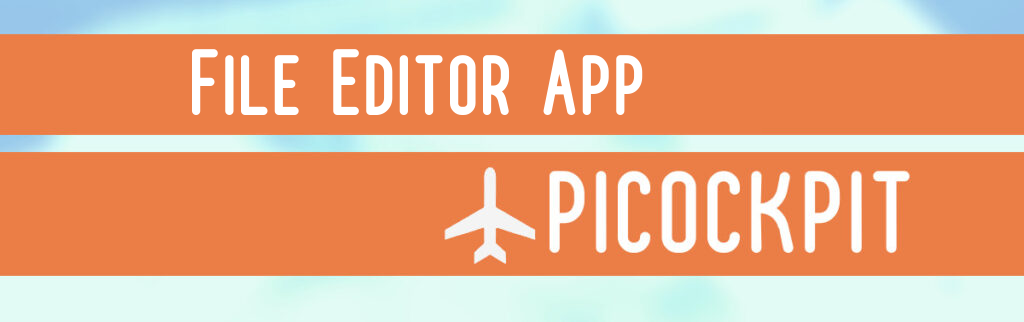
Our File Editor App makes it possible to create and edit files on your Raspberry Pi remotely in the browser. You can use it to go through the Raspberry Pi’s entire file system, enabling you to have deeper control of your Raspberry Pi.
Using PiCockpit’s File Editor App
What you first need to do is install PiCockpit on your Raspberry Pi.
If you already have PiCockpit installed, then we advise running the following command on your Raspberry Pi in order to guarantee stability:
sudo apt install --only-upgrade picockpit-clientAfter that, you can navigate to PiCockpit’s File Editor App page through our web interface.
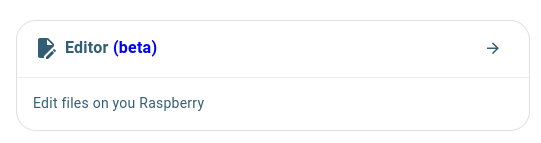
The File Editor App has three sections. On the left, you will find the file tree of your Raspberry Pi. On the right is the edit window, in which you can edit your files. Below that is our RaspiGPT service, which you can use to explain, edit, and generate files.
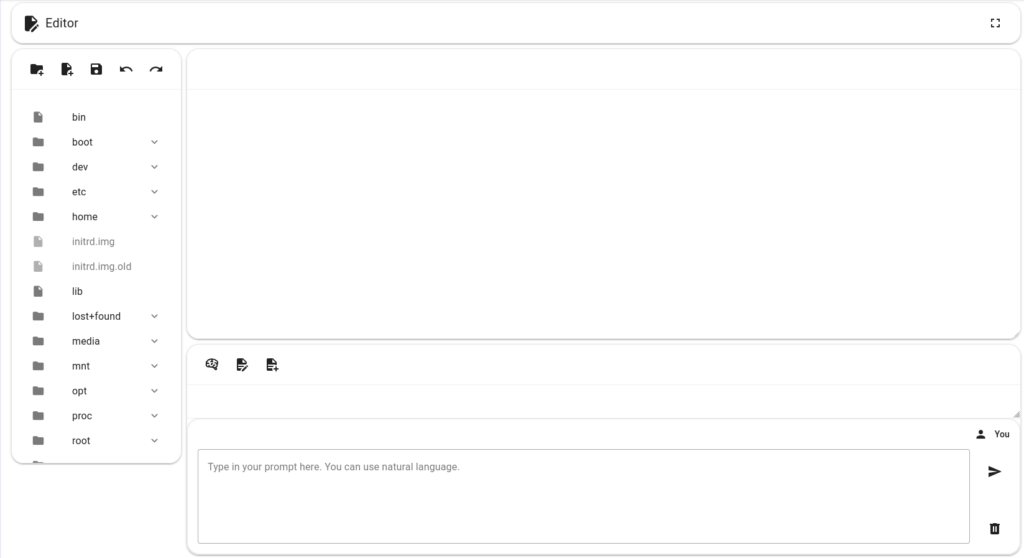
There are five buttons on the top left:
- New Folder
- New File
- Save File
- Undo
- Redo
You can also click around to open and close directories and to bring them up in the edit window.
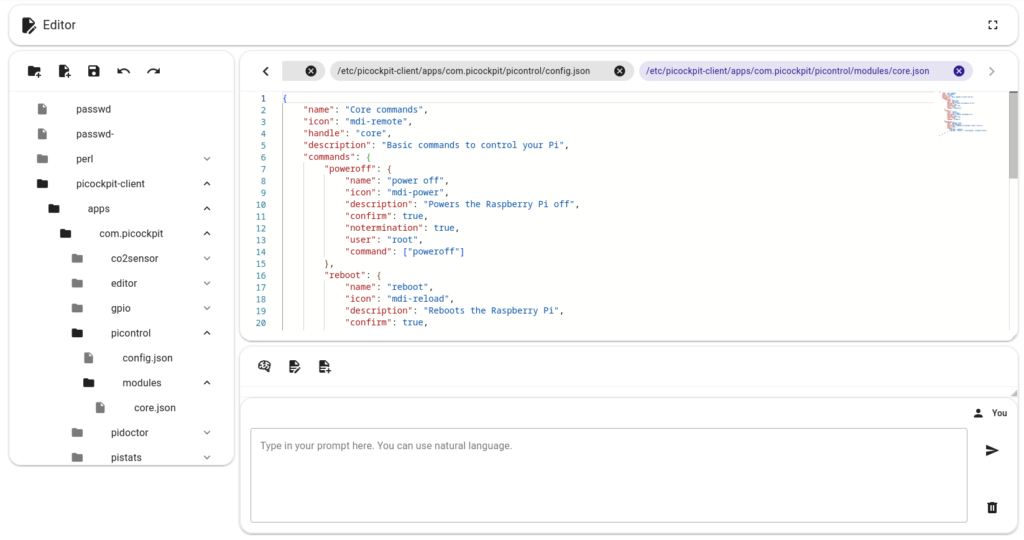
Once you have a file in the edit bar, you can now ask RaspiGPT to explain the file:
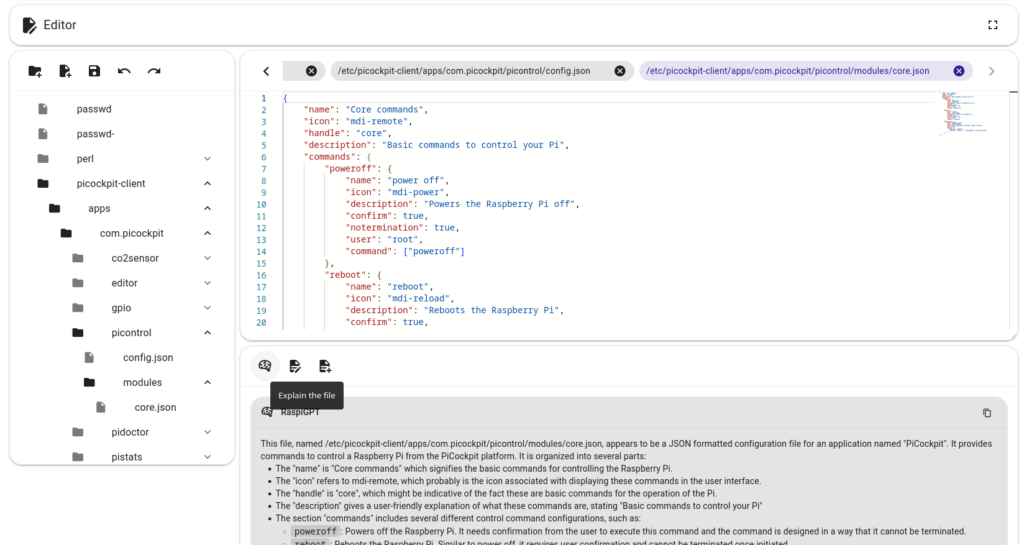
When you ask it to Edit the File, RaspiGPT will offer you ideas on how you could modify the file according to your wishes.
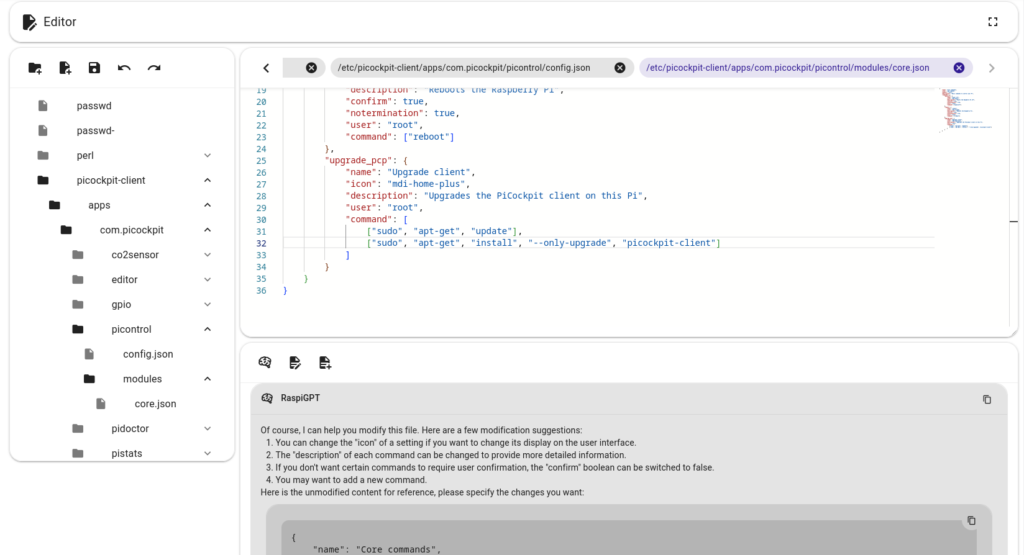
And finally, if you would like to create a file from scratch, you can ask RaspiGPT to Generate a File, which will prompt you like this:
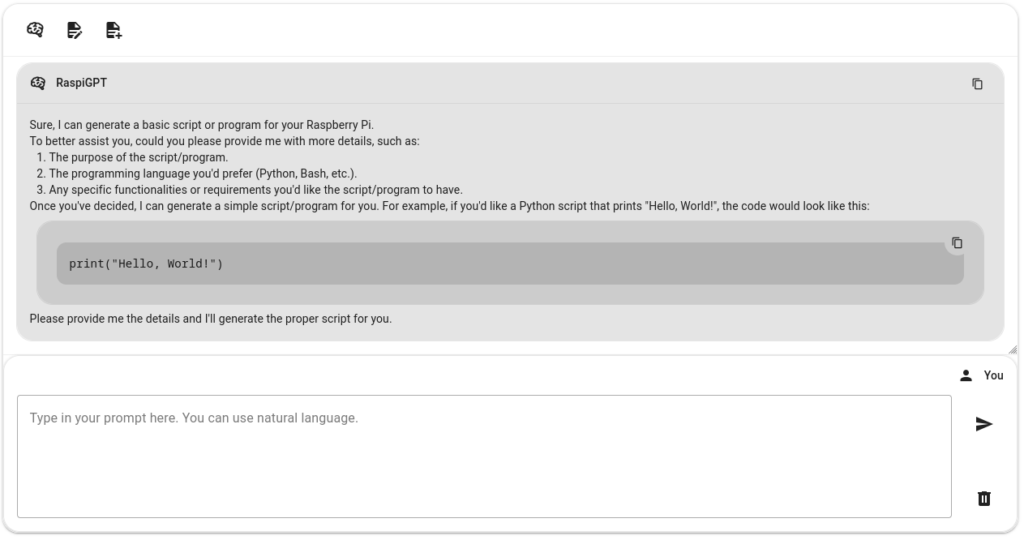
Local Security
We highly recommend enabling 2-Factor Authentication to use the File Editor App, since it gives users complete control over their file system.
We have therefore provided a helpful link at the top of the page that looks like this:

If you want to disable the File Editor App for any reason, all you need to do is disable it through the configuration file on the Raspberry Pi.
In order to stop the File Editor App from running, you need to change the directory thus:
cd /etc/picockpit-client/apps/com.picockpit/editorThere you will find a config.json, which looks like this:
{
"subscribe": [
"editor/frontend/#"
],
"disable": false,
"printLogLevel": "error",
"saveLogLevel": "silent"
}Here you need to change “disable”: false to “disable”: true.
Then restart the client:
sudo systemctl restart picockpit-clientConclusion
If you have any questions or run into any issues, do not hesitate to contact us and we’ll help you get the File Editor App up and running!