Script Scheduler App
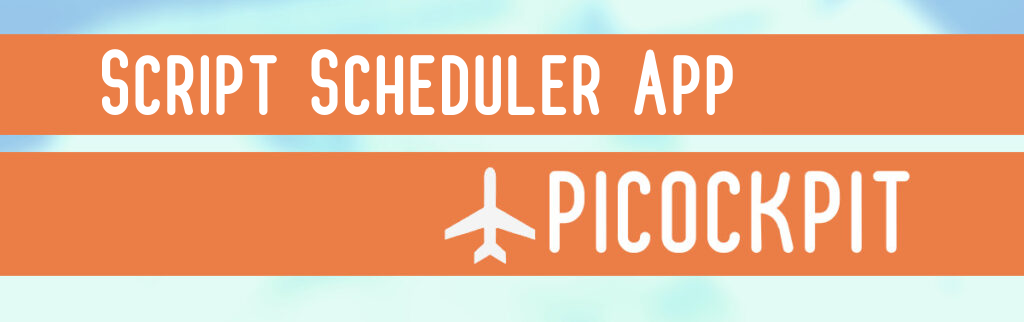
Install
First, ensure that you have already installed PiCockpit on your Raspberry Pi.
Scripts
Before executing scripts, you must create them on the Scripts page.
On that page, you’re able to create, save, edit, and delete scripts.
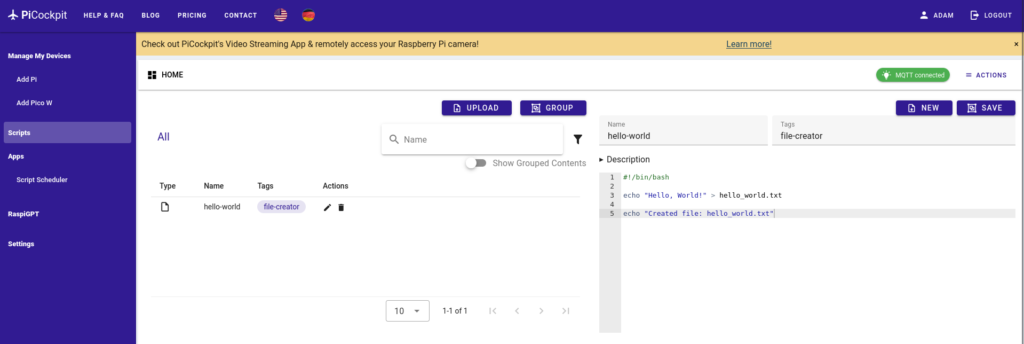
You’re also able to give scripts a name, tags, and a description.
Types of Scripts
The Script Scheduler officially only supports Bash scripts.
But if you’re interesting in running a Python script, for instance, you could use Bash to call a Python script.
Script Scheduler
On the Script Scheduler App page, you are able to choose both groups of devices and groups of scripts to run. However, with a free plan, you won’t be able to run scripts across a group of devices.
After choosing a device (or group of devices) and a script (or a group of scripts), you just need to click on “Schedule” at the bottom of the page.
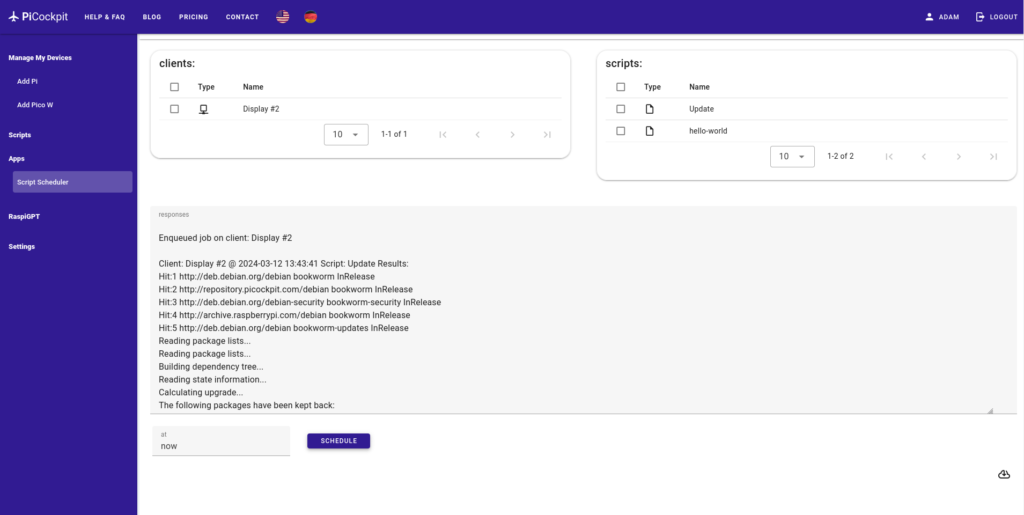
Logs
In order to download a copy of the logs as a plain text file, click on the better on the bottom right of the page.
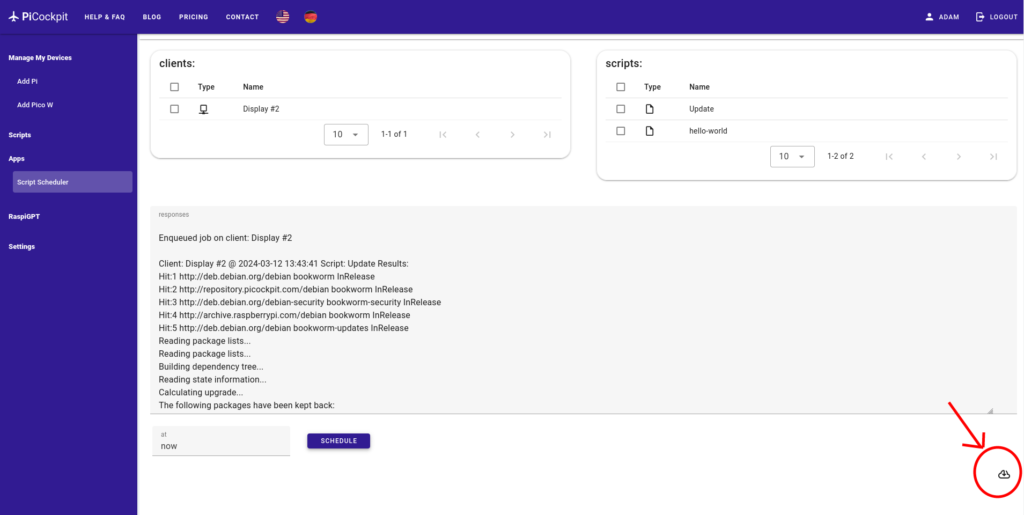
Free vs. Pro Plans
If you have a free plan, then you can run multiple scripts on one device at a time.
With the Pro Plan, you can run an unlimited number of scripts across an unlimited number of devices.
Conclusion
If you have any questions or run into any issues, do not hesitate to contact us and we’ll help you get the Script Scheduler App up and running!