Removing PiCockpit
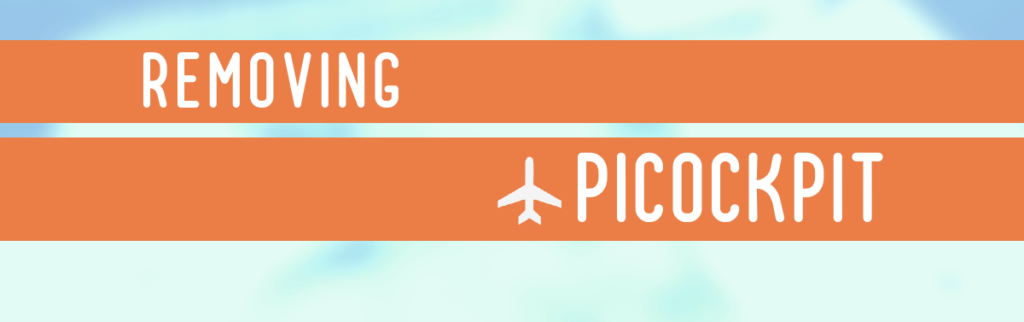
We’re sad to see you go. But we want to make it as easy for you as possible, and would love if you would give us another try in the future!
Step 1: Delete all Raspberry Pi nodes
Go to the My Raspberry Pis overview, and click on the Actions menu. Click “Delete Pi” for every Pi:
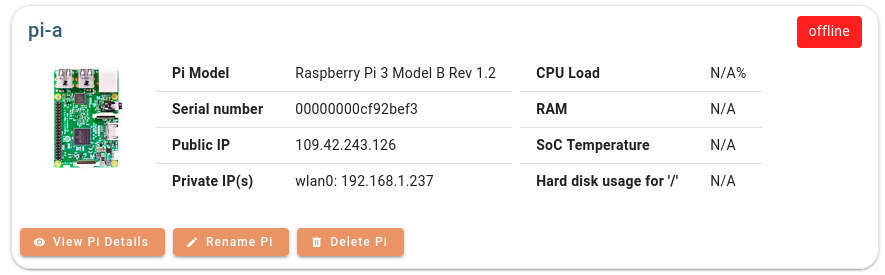
Confirm the deletion:
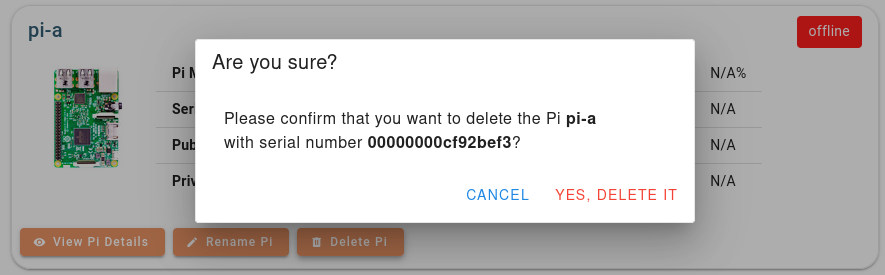
This will also stop and disable the PiCockpit Client on your Raspberry Pi.
Step 2: Delete your API keys
You should also delete your API keys:
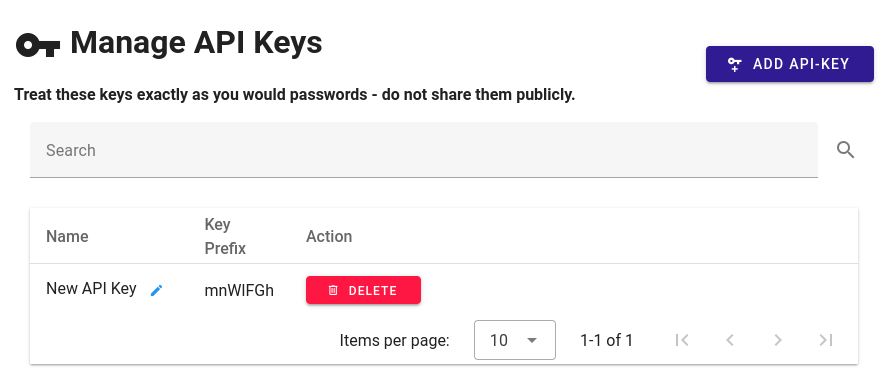
Click the button marked “DELETE” next to the entries to delete them.
Then you’ll need to confirm:
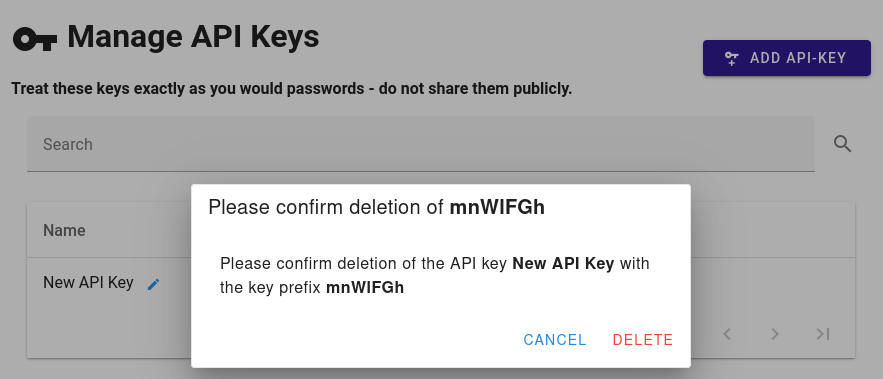
Step 3: Purge the PiCockpit Client
When deleting the Raspberry Pi from the webinterface, picockpit-client was automatically stopped and disabled. If you want to remove the picockpit-client package from your system, you will have to purge the package. Run, in the terminal of your choice, the following:
sudo apt-get purge picockpit-clientStep 4: Delete your account
The final step is to delete your account from the web interface.
Click on your account name in the top right corner to open the user menu:
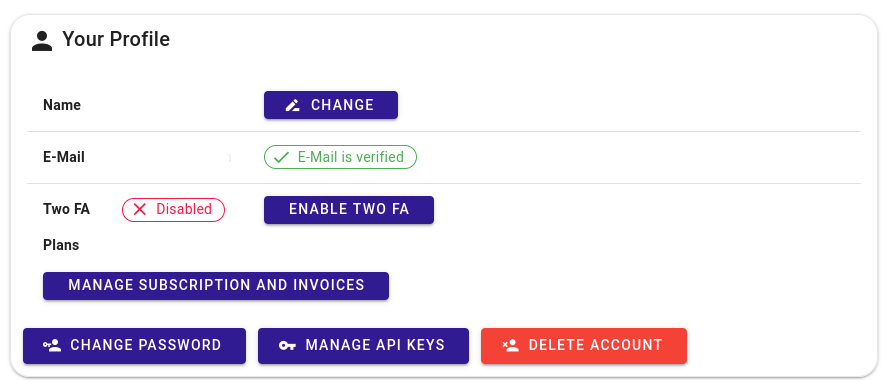
Enter your password here to confirm ownership of the account, and click on “Delete Account”. This will remove your account data from our system.
NOTE: This action cannot be undone. Only click on “Delete Account” if you really want to delete your account.
Your feedback is encouraged!
Please also give feedback why you decided to remove PiCockpit, so that we can continue to improve our products and offers.