Piny wentylatora Raspberry Pi (łatwe rozwiązanie chłodzące)

Jeśli posiadasz Raspberry Pi 4 lub Raspberry Pi Zero 2, możesz potrzebować aktywnego chłodzenia, aby zapobiec przegrzaniu systemu i prawdopodobnie nie ma lepszego sposobu, aby to zrobić, niż za pomocą pinów wentylatora Raspberry Pi.
Będziesz wiedział, kiedy twój system się przegrzewa, gdy zostaniesz zdławiony. W zależności od posiadanego modelu, wyzwalacze temperatury dławienia różnią się, ale ogólnie rzecz biorąc, jeśli osiągasz 60 ° C lub więcej, powinieneś być świadomy, że możesz osiągnąć próg dławienia.
Przy temperaturze 80 C, zdecydowanie jesteś na terytorium przepustnicy.
Łatwo jest monitorować temperaturę za pomocą polecenia Terminal, widżetu na pasku zadań lub PiCockpit.
Które Raspberry Pis potrzebują wentylatora?
Z mojego doświadczenia wynika, że Raspberry Pi 4 potrzebuje takiego radiatora. Małe radiatory po prostu nie dają rady. Jeśli jednak jesteś zainteresowany chłodzeniem swojego Raspberry Pi 4, to najlepszą opcją jest prawdopodobnie sprawa FLIRC, którą opisaliśmy w poście tutaj. Obudowa FLIRC jest w rzeczywistości bardziej wydajna (i cichsza!) niż wiele wentylatorów!
Jeśli uruchamiasz coś intensywnego (jak YouTube na Chromium), możesz zbytnio podnieść temperaturę.
Raspberry Pi Zero 2 jest w porządku z pasywnym chłodzeniem, chyba że używasz oficjalnej obudowy, która wydaje się zatrzymywać ciepło.
Ale z drugiej strony, jeśli używasz oficjalnej obudowy, nie będziesz miał gdzie umieścić wentylatora.
Piny wentylatora na Raspberry Pi
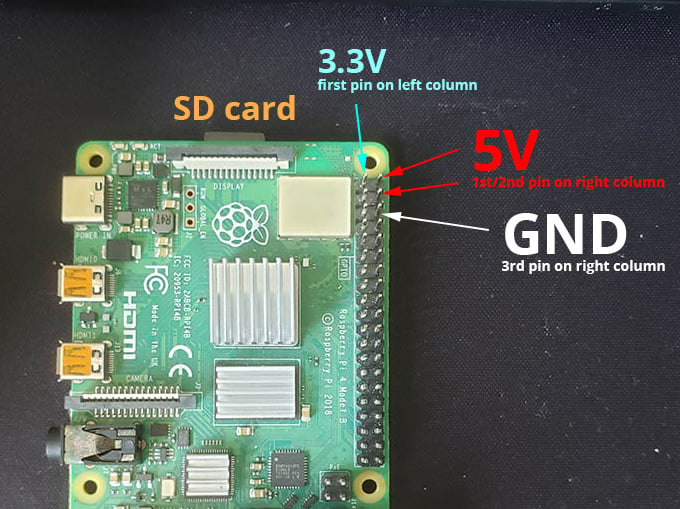
Po pierwsze, musisz wiedzieć, czy twój wentylator jest wentylatorem 5V czy 3.3V.
Można to sprawdzić, oglądając naklejkę na wentylatorze.
Jest to ważne, ponieważ będziesz podłączać przewody do różnych pinów GPIO na Raspberry Pi w zależności od napięcia.
Najprawdopodobniej będzie to wentylator 5V. W takim przypadku należy podłączyć plus (zwykle czerwony) do pinu 5V.
Ustalmy, co jest "górną" częścią Raspberry Pi. Zarówno w zwykłym Pi, jak i Raspberry Pi Zero, karta SD jest zdefiniowana jako "górna" część Raspberry Pi.
Dlatego pierwsze dwa piny w prawej kolumnie to piny 5V, idealne do zasilania wentylatora 5V. Jeśli jest to wentylator 3,3 V, należy użyć pierwszego pinu w lewej kolumnie.
Podłącz ujemny zacisk (zwykle czarny przewód) do bolca uziemienia, który jest trzecim bolcem od góry w prawej kolumnie.
Po podłączeniu kabla USB-C do zasilania Raspberry Pi, wentylator włączy się automatycznie.
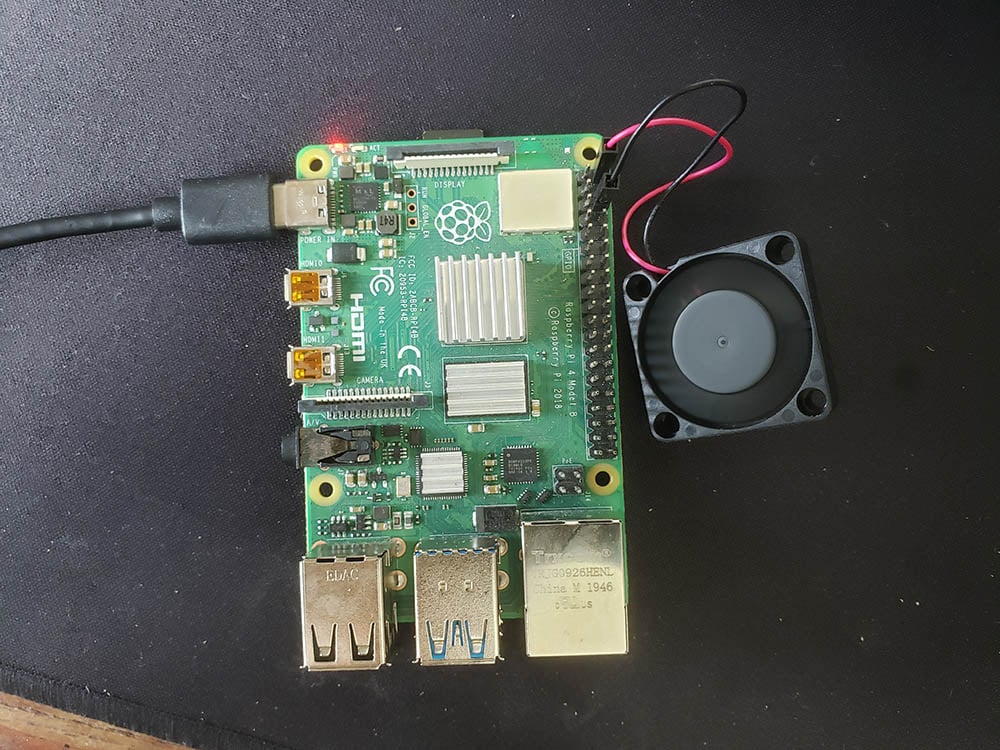
Odniesienie do wyprowadzeń
Jeśli nie chcesz używać pinów wentylatora sugerowanych powyżej, zawsze możesz sprawdzić inne piny GPIO, które mogą być lepiej dostosowane do twoich potrzeb.
Oto odniesienie.
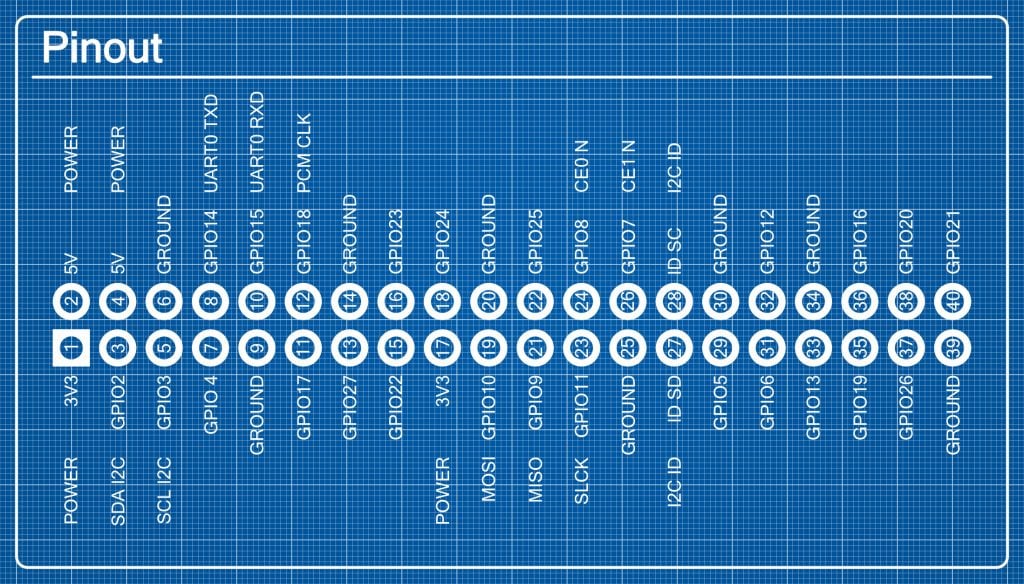
Jak widać, są tylko dwa piny 5V i są one zgrupowane razem. Istnieją jednak piny uziemienia i zasilania 3,3 V rozproszone wokół nagłówka GPIO.
Montaż wentylatora
Jeśli masz Raspberry Pi bez obudowy, nie będziesz w stanie utrzymać wentylatora na miejscu.
Jeśli posiadasz oficjalną obudowę, możesz dokupić do niej wentylator. Kup tutaj.

Jeśli kupujesz obudowę, istnieją inne, które mają wbudowany uchwyt na wentylator, takie jak Modułowa obudowa Raspberry Pi 4 firmy The Pi Hut, którą można nabyć tutaj.

Czy słyszysz wysoki dźwięk?
Niestety, małe wentylatory mają tendencję do wydawania wysokich dźwięków. Może się to nie podobać.
Na szczęście ostatnie aktualizacje pozwoliły Raspberry Pi 4 działać bez wentylatora, nawet jeśli ledwo. Dlatego zawsze używam sprawa FLIRC lub zainstalować wentylator na moim Raspberry Pi 4.
To powiedziawszy, używałem małych radiatorów. Są masywne radiatory, które mogą się sprawdzić, takie jak radiator Raspberry Pi 4 firmy Pimoroni.

Dlaczego nie oba?
Jeśli chcesz mieć zestaw dwa w jednym, co powiesz na zintegrowany system dwóch wentylatorów z masywnym radiatorem, taki jak ten od Adafruit?

Wpadłem sprawdzić numery pinów fanów. Świetny artykuł. Odnośnie chłodzenia bez wentylatora: Używam obudowy coolermaster dla mojego Pi 4. Działa dobrze, nie ma problemów z przegrzaniem, chyba że podczas intensywnego użytkowania w tropikalnych warunkach.
Ale teraz mam drukarkę 3D, więc drukuję moje obudowy raspberry, które są dużo tańsze, ale wymagają wentylatora. Dzięki, Jos
Jeśli chcesz być fantazyjny, możesz użyć wentylatora pwm, aby włączał się tylko przy 60 ° C
[...] wszystkie, chociaż szpilki wentylatora są łatwym rozwiązaniem chłodzenia - nadal są głośne i często [...]
[...] Piny wentylatora Raspberry Pi [...]
[...] Piny wentylatora Raspberry Pi [...]
[...] Raspberry Pi Fan Pins (An Easy Cooling Solution) [...]
[...] Raspberry Pi Fan Pins (An Simple Cooling Resolution) [...]
[...] To dobrze wróży innym formom aktywnego chłodzenia. [...]
Czy można napisać program do sterowania tym wentylatorem lub podłączyć go do wbudowanego kontrolera wentylatora?
Myślę o włączeniu wentylatora przy 60C i wyłączeniu go poniżej 50. Nie chcę podłączać go do pinu GPIO, ponieważ mój wentylator ma napięcie znamionowe 5V.
Mój wentylator pi4 również generuje ogromny hałas