Why is my Raspberry Pi so slow?
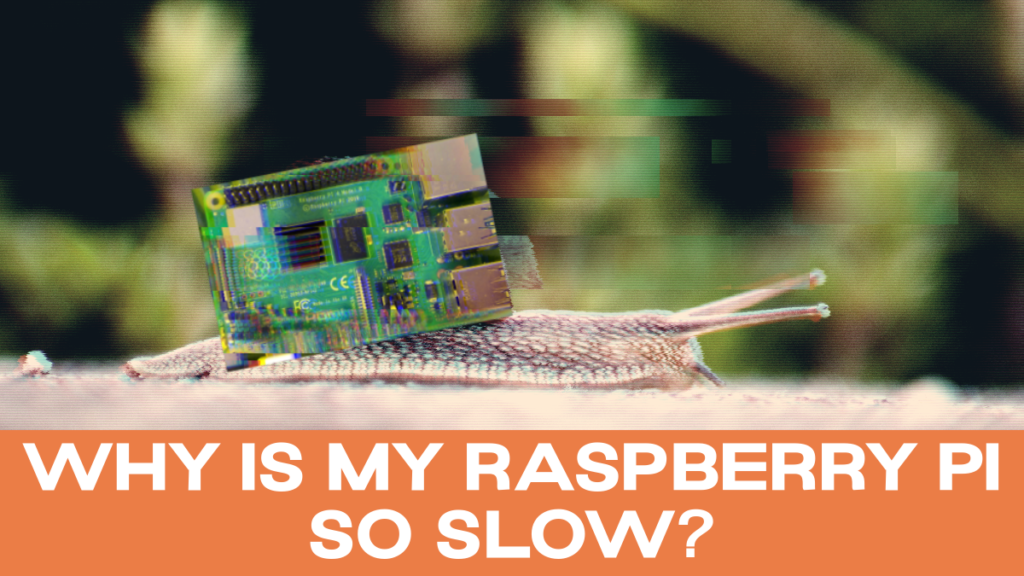
It’s a tale as old as time (or at least as old as 2012). You receive your sleek new Raspberry Pi in its little paper packaging. You pull it out, flash your SD card, and plug that sucker in. Before you know it though, you’re rushing to the internet to answer one very pressing question: why is my Raspberry Pi so slow?
In this article, we’re going to cover what 6 of the issues might be and how you can solve them!
Issue 1: The SD Card
There are a couple of problems that you could be running into with your SD card.

First of all, your SD card might not have the right storage size. If you look in the picture above, you’ll notice that my SD card has 16GB and is an SDHC (that is, high capacity).
Alternatively, your SD card might not have the right speed class. My SD card is marked A1, which means that it has 1.5 thousand minimum Input/Output operations per second.
Double check to make sure that your SD card also has a solid storage size and a good speed class
Be sure that your SD card is from a reputable company (SanDisk, for instance),
Secondly, if you’re using an old SD card, the data might be corrupted.
Your Raspberry Pi relies on the SD card as its hard drive. While this is a brilliant use of an SD card, it is also unfortunately not really what SD cards are made for. Thus, over time, their bound to data corruption with repeated use.
If you fear that your SD card is worn, try replacing it to see if another SD card will do the trick.
If you want to run diagnostics on the SD card, you can also run the following code:
sudo apt update && sudo apt install agnostics -yOnce that’s installed, you can go to the top menu, find accessories, and run Raspberry Pi Diagnostics. It’s a very straightforward app that will tell you everything you need to know about your SD card and how it’s running.
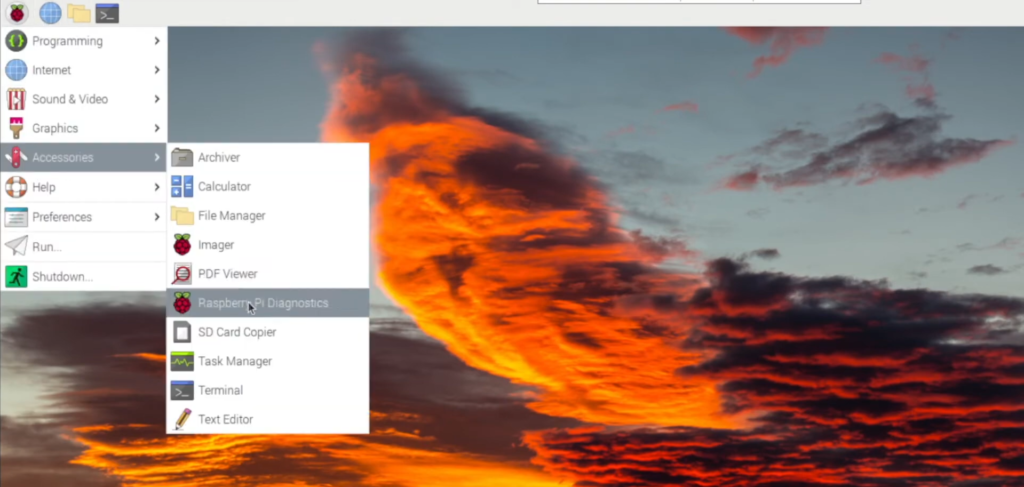
If you’re looking for more information on SD cards, you can check out our articles on the following topics:
- SD card classes
- SD card health (includes best practices on taking care of your SD card!)
- SD card grades
Issue 2: The Storage
As mentioned above, one of the problems with the SD card might be storage. But maybe using an SD card is just never going to cut it.
Unsurprisingly, as a computer the size of a credit card, the Raspberry Pi often runs into storage issues.
Instead, you might want to consider plugging in a USB or an SSD to run everything. I’d recommend watching this fantastic video by Jeff Geerling on the topic:
But if you think it isn’t storage slowing you down, there are still a number of other potential causes.
Issue 3: The Heat
Overheating is an extremely common problem with Raspberry Pis,which is why we’ve covered solutions in a number of articles:
- A Raspberry Pi case that acts as a heat sink
- Raspberry Pi fan pins
- How to check Raspberry Pi CPU temperature
I would suggest checking your CPU temperature – which you can do with a program that comes with the Raspberry Pi OS. To get updates every two seconds on the CPU temperature, you just run:
vcgencmd measure_tempAnd with a Raspberry Pi four, you can run:
vcgencmd measure_temp pmicYou really don’t want your Raspberry Pi running at temperatures higher than 50° Celsius (122° Fahrenheit). So if it’s higher than 50°, you should consider the following:
- Position your Raspberry Pi vertically
- Use a heat-dissipating case
- Install a fan
- Install a heat sink
A number of people run into problems when their heat sink isn’t installed properly. So if you have a heat sink installed, make sure that it’s correctly connected to the CPU. You can use thermal tape
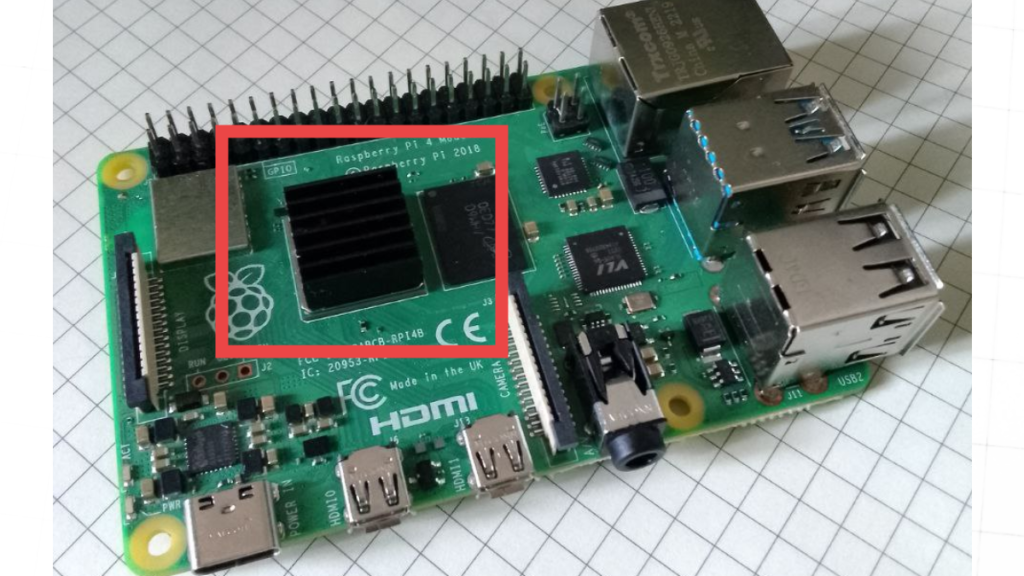
Of course, you could always just buy one that has heat sinks preinstalled and then you don’t need to worry about these problems.
Issue 4: The Programs
The Raspberry Pi OS comes with a suite of programs to complete the user experience. However, if you’re not using many of them – then they’re just overburdening the system for no reason. Therefore, one way of making your Raspberry Pi run more quickly is to purge those applications from the system.
I recommend downloading and running btop, which is a super informative and very stylish task manager.
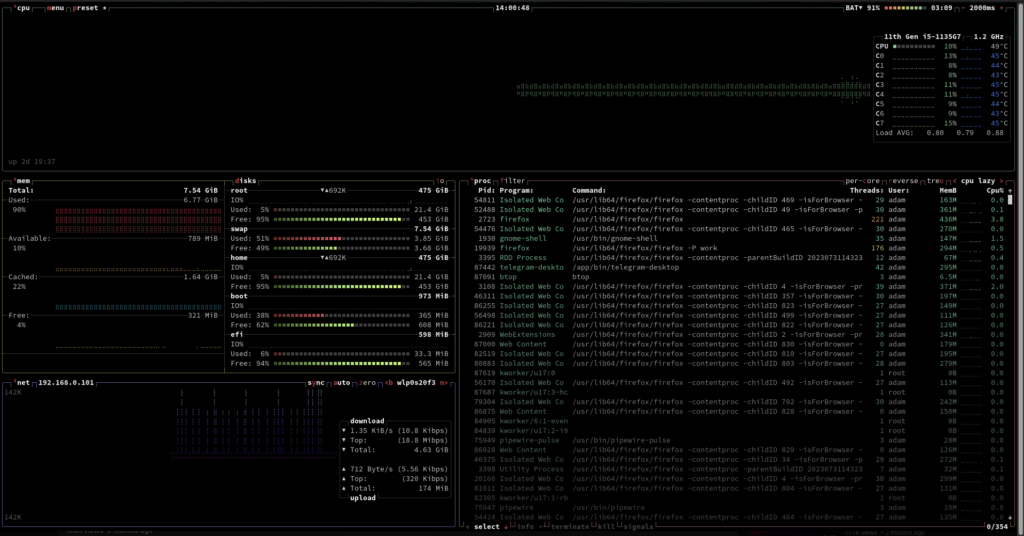
You’ll need to install it first:
sudo snap install btopBut then you’ll immediately see what percentage of your CPU is up and which programs are taking up space.
This will enable you to determine which programs you ought to consider deleting.
For example, if you never use LibreOffice, you could consider just getting rid of it entirely to free up disk space. Just run the following to scrub the entire LibreOffice Suite from the Pi:
sudo apt purge libreoffice* Freeing up space like this can make all the difference on your Raspberry Pi.
Issue 5: The Power Supply
Believe it or not, your power supply to your Raspberry Pi could be the cause of all of your troubles.
If you’re using a phone charger, for instance, it could be the case that the cable isn’t holding voltage.
If you’re running the Raspberry Pi with a monitor – look at the upper right-hand corner. Is there a lightning bolt? Then your power supply is definitely the issue.

One obvious solution is to buy the official Raspberry Pi charger.
If you don’t want an official charger and you still want to try and run it with your phone charger or whatever you’re using, then you should look at the cable first. It’s typically the cable (and not the adapter) that’s causing the problem.
As the official Raspberry Pi documentation notes, “All models require a 5.1V supply, but the current required generally increases according to model.”
However, if you’ve check your power supply along with all of the other issues, there is still one potential source of the problem.
Issue 6: The Operating System
Indeed, it might be surprising to learn that the OS might be the secret cause of your Raspberry Pi’s speed problems.
If you’ve got a recent Raspberry Pi model, then the first thing you want to do is make sure you’ve got the 64-bit OS (and not the 32-bit, which isn’t optimized for speed).
So here we are. You’ve got a solid SD card or other storage setup, your Raspberry Pi isn’t overheating, you’ve removed all unnecessary programs, and you’ve got a good power supply.
And nevertheless, your Pi is super slow.
Never fear, there is always one more option – which is to boot the OS directly from a USB.

Just download and install the Raspberry Pi imager and plug in your USB or SSD. Then follow the instructions for the official USB boot and behold!
Summary
So there you have it, 6 of the most common reasons your Raspberry Pi is running slowly (and how to fix them):
- The SD card is bad or corrupted
- The storage isn’t enough
- The heat is slowing it down
- The programs are taking up unnecessary space
- The power supply is too weak
- The OS is hitting a snag somewhere
If, however, you’re still asking “Why is my Raspberry Pi so slow?” then there are some extra things you could try as well:
- Overclock your Raspberry Pi to make it run faster!
- Use PiCockpit to monitor and control your Raspberry Pi, which is sure to help you figure out everything you need!
- Contact us or comment below and we’ll do our best to help you out!
Numéro 7 : ce n’est qu’un raspberry. C’est forcément moins puissant qu’un ordinateur. Celui-là est le pire: c’est comme ça, c’est tout. Tu veux lire une vidéo avec un flux trop important ou faire tourner une application qui demande une forte dose de calculs ? Oublies !