How to Install PiCockpit Manually
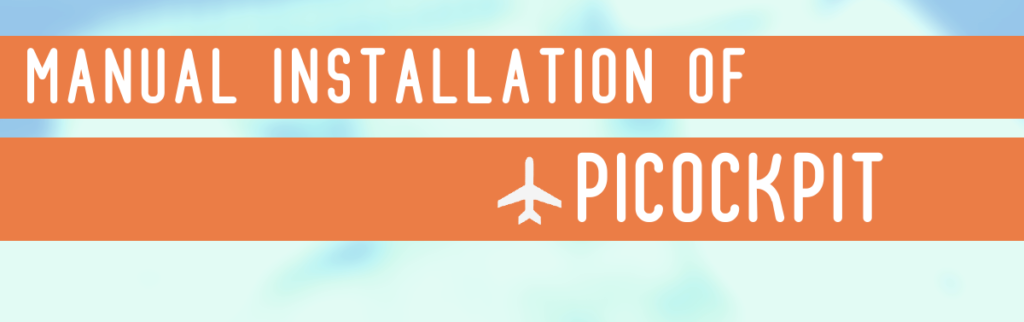
Here are the scripts for installing the PiCockpit Client manually.
1) Add the key for our repository
curl -L http://repository.picockpit.com/picockpit.public.key | sudo apt-key add -
If you are running Buster on your Pi, you need to add the Buster repository.
echo "deb http://repository.picockpit.com/raspbian buster main" | sudo tee --append /etc/apt/sources.list.d/picockpit.list
If you are running Bullseye on your Pi, you need to add the Bullseye repository.
echo "deb http://repository.picockpit.com/raspbian bullseye main" | sudo tee --append /etc/apt/sources.list.d/picockpit.listIf you are running Bookworm on your Pi, you need to add the Bookworm repository.
echo "deb http://repository.picockpit.com/raspbian bookworm main" | sudo tee --append /etc/apt/sources.list.d/picockpit.listIf you are unsure which OS you are currently using, you can easily find out by running:
lsb_release -cs3) Update package list
sudo apt-get update4) Install the PiCockpit Client (press “Enter” when it asks if you want to continue)
sudo apt-get install picockpit-clientThis will connect the PiCockpit Client to PiCockpit.com. You need to now provide your API Key.
5) Now you can connect the PiCockpit Client. You can run it with “–yes” or without “–yes”, if you want to have more control.
sudo picockpit-client connect --yes