Paragon Project: Retro Newsfeed

I’m always on the look-out for awesome Raspberry Pi projects to share with you. And today I’m super excited to tell you about this Raspberry Pi Retro Newsfeed.
This project was put together by Jeff Jetton and you can find the details on the GitHub repository.
It’s also a project that is already a few months old, but Jeff just updated it for Raspberry Pi Bookworm OS.
And Jeff has been kind enough to make this project open-source with an MIT license, so you can find the code and feel free to customize it to your heart’s content.

Hardware
For this project, Jeff is using a Raspberry Pi 3B with 1GB.
I love creative projects that use less resource-demanding Raspberry Pi models.You could definitely put this together with a Raspberry Pi Zero or maybe even a Pico W as well though.
One problem is, however, that the Pi connects to the old TV monitor through the 3.5mm jack. The Zero and the Pico don’t have this jack. And, if you’ve read our articles about the Pi 5, you know that the new Raspberry Pi doesn’t have that jack either.
But really, to get this up and running like Jeff has it, you just need a Pi, an old monitor, and a cable that connects to the 3.5mm jack and has three RCA plugs for the monitor.
Then, since you’re not running anything that requires the desktop interface, you can simply flash Raspberry Pi OS Lite.
Once you’re in the command-line interface on your Pi, you need to adjust the configuration
Software
One thing that Jeff mentions on the GitHub page is that Python 3.11 is a requirement to get the Retro Newsfeed up and running. If you’re working with Raspberry Pi Bookworm OS, then you’ve already got Python 3.11.
If not, however, you’re probably going to need to update it.
Remember, you can just type the following into the terminal to see which version you have:
python --versionYou’ll also need the Beautiful Soup Python library to parse through the HTML of news websites. This way, you’ll only get the news and not all the HTML in which it’s situated.
You can get it by running the following command:
apt-get install python3-bs4Once you’ve got that installed and everything configured according to Jeff’s instructions, then you just need to download the code from GitHub and you’ll get an output that looks like this:
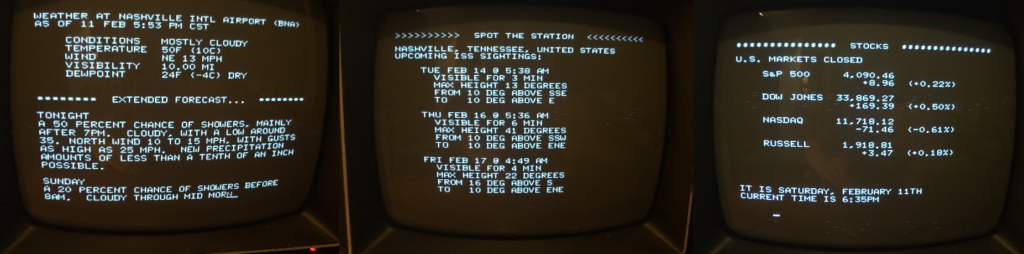
The way it works is that the application has seven segments that run through one by one: the date and time, AP news, Yahoo financial news, the location of the International Space Station, Wikipedia “On this Day”, US weather from www.weather.gov, and your lucky number of the day.
(Although Jeff includes the following disclaimer: “Luckiness of Lucky Numbers is Not Guaranteed!”)
If you dig into the code a bit, you’ll quickly find the segments and you’ll be able to edit them as you please.
Want to get news from a different source or weather for a different country? Then all you need to do is change the link inside the segment and you’re good to go.
Now, before you go, check out our Raspberry Pi 5 contest!
Contest & Newsletter
Although this project isn’t easily adaptable for a Raspberry Pi 5, you might be interested in getting your hands on one.
We know how frustrating it is to have to wait until October 23rd for a Raspberry Pi 5.
So we wanted to make it possible for you to play around with one as soon as possible.
So we’ve set up a contest: What’s the craziest thing you can come up with for Raspberry Pi 5?

Provided your idea doesn’t destroy it, you can send us your idea and we’ll enact it on ours. And we’ll write an article about it!
We’ll announce the winner here and on buyzero.de on October 23rd.
The winning idea (determined by us) will win a full Raspberry Pi 5 kit. This includes a 27W USB-C Power Delivery (PD) Power Supply, a Raspberry Pi 5 case, an SD card, and a Raspberry Pi 5. All with free shipping within the EU.
The runner-up will win a Raspberry Pi 5 with free shipping within the EU.
So be sure to send in your ideas. You can go to the following link for more information: WIN A FREE RASPBERRY PI 5!
Conclusion
So there you have it – a Raspberry Pi Retro Newsfeed!
Unfortunately, I don’t have an old TV monitor lying around. However, I do have some LED screens that aren’t in use. I’m going to try to set this one up on one of them and I’ll have to let you know how that goes.
If you’re also planning on setting one up, then be sure to go check out the GitHub repository for more details. Jeff’s included an incredibly detailed instruction guide on how to configure everything here.
And, if you’re curious about other projects for your Raspberry Pi, be sure to check out more Paragon Projects here.
Jeff’s made his gather news, weather, stock tickers, and the location of the International Space Station. Which data would you like yours to gather?