Announcing PiCockpit’s Script Scheduler App

Last week, we officially released the beta version of our Video Streaming App. This week, we’re thrilled to announce the beta version of our brand new Script Scheduler App.
With this new app, you’re able to run scripts on your Raspberry Pi from your web browser.
Imagine having an easy way to automate your entire Raspberry Pi fleet that you can control from anywhere in the world. The Script Scheduler App makes that a reality.
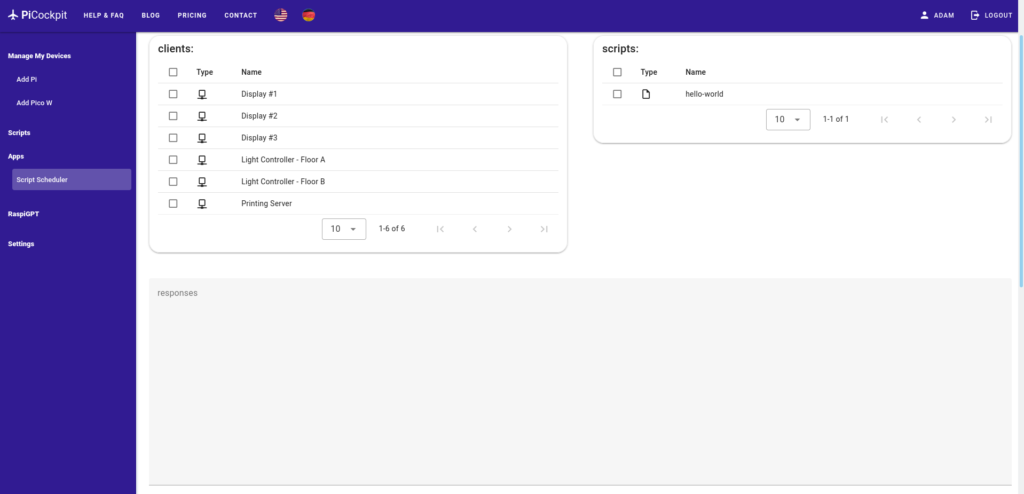
Create and Execute Scripts Remotely
The Script Scheduler App makes it possible to both create and execute Bash scripts remotely with PiCockpit.
If you’ve got a business that relies on a Raspberry Pi fleet, then the ability to run scripts across your fleet can save you both time and money.
Our Script Scheduler App is designed to make script automation simply, secure, and user-friendly. Not only are you be able to quickly run scripts, but you’re also able to easily manage your scripts.
On our scripts page, you’re able to write, edit, save, and delete scripts as you desire. This feature also requires you to give each script a name, with the additional option of tags and a description.
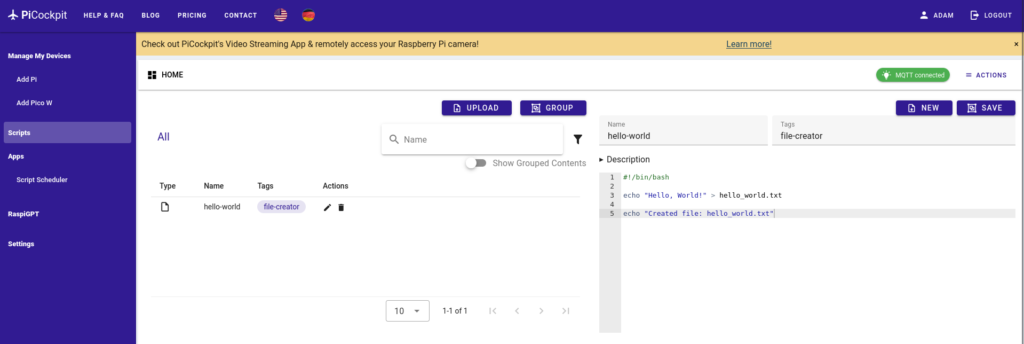
In the example above, I’ve written a short Bash script that creates a file called hello_world.txt. I’m able to save it to my PiCockpit profile and run it on my Raspberry Pi from any browser.
If you would like to test it yourself, here’s the script:
#!/bin/bash
echo "Hello, World!" > hello_world.txt
echo "Created file: hello_world.txt"You can also run common commands like sudo apt-get update && sudo apt-get upgrade -y as a script. The only thing to remember is that when running scripts in this way, the Script Scheduler App does not offer user interaction.
Therefore, you have to include -y to ensure that it doesn’t hang on sudo apt-get upgrade.
Furthermore, the Script Scheduler officially supports only Bash scripts. But if you’re interesting in running a Python script, for instance, you could use Bash to call a Python script.
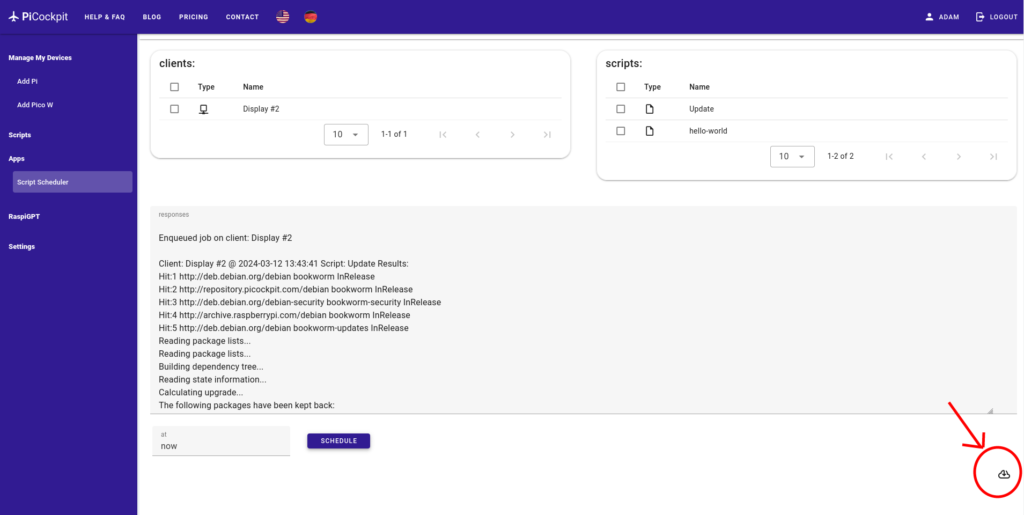
Additionally, if you click the symbol at the bottom right of the page, you’re able to download the log files from the Script Scheduler App as a plain text file.
PiCockpit Free Plan vs. PiCockpit Pro Plan
For users on our free plan, you’re able to run multiple scripts on each device.
And don’t forget that PiCockpit is free for up to 5 Raspberry Pi devices!
However, for those seeking unlimited access and advanced features, upgrading to the PiCockpit Pro Plan is the way to go.
For PiCockpit Pro and PiCockpit Pro Plus users, you’re able to run an unlimited number of scripts across your entire fleet.
Register for PiCockpit and get started with script scheduling today!
Conclusion
So there you have it – our brand new Script Scheduler App, offering you the ability to run scripts remotely on your Raspberry Pi.
You’ve probably already noticed that in addition to the Script Scheduler App, we’ve been hard at work here at PiCockpit with a host of new features. We invite you to explore the new features over at our homepage, which we will be highlighting soon. Stay tuned for more!