How to check CPU temperature on Raspberry Pi?
Here are three ways you can measure the CPU temperature of your Raspberry Pi.
Basic CPU temps via Terminal
In Terminal, use
vcgencmd measure_tempThis will give you a one-off reading. If you want to monitor the temperature of your Raspberry Pi at select intervals, use:
The parameter -n allows you to declare the number of seconds between intervals. In this case, it’s two seconds per reading.
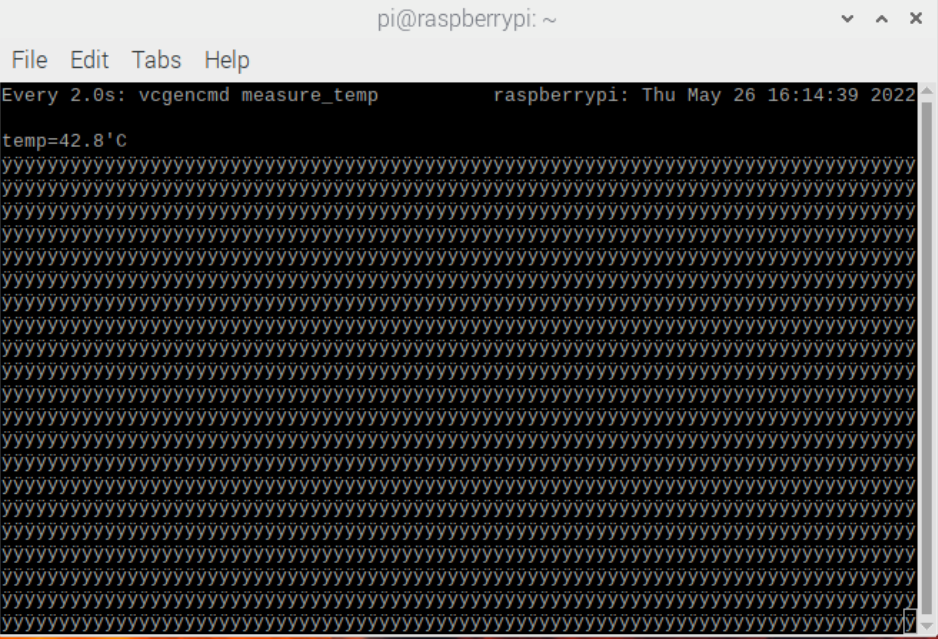
watch -n 2 vcgencmd measure_tempAdd a temperature reading to your taskbar
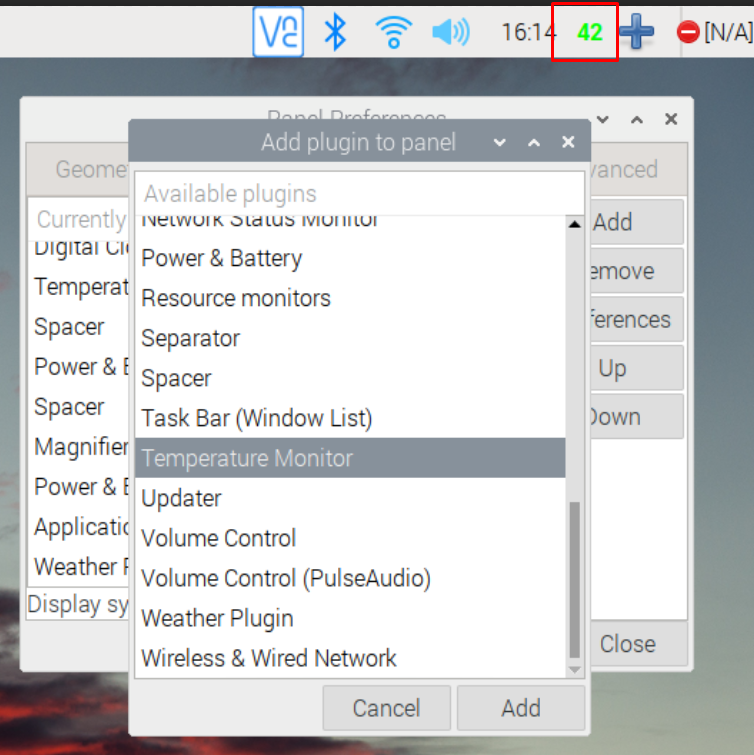
To add a temperature reading to your taskbar by…
- Right click on the taskbar
- Click “Add / Remove Panel items”
- Click “Add”
- Scroll down and select “Temperature Monitor”
- Click “Add”
Now, you should see a temperature reading on your taskbar that’s in lime green.
You can change the colours by right clicking on the numbers and clicking “Temperature Monitor Settings”.
Monitor Raspberry Pi temperatures online with PiCockpit
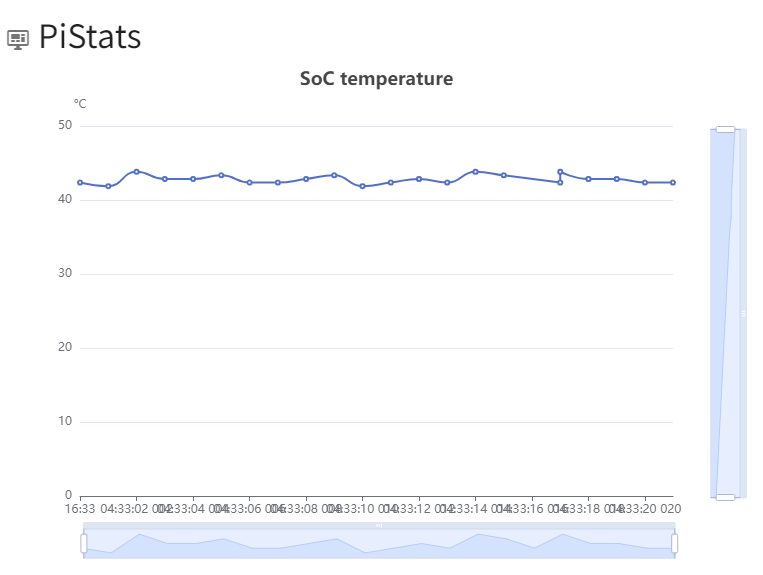
A handy-dandy tool that would benefit you greatly is our online tool, PiCockpit.
PiCockpit has a module called PiStats that allows you to get your chip’s temperature on a chart as well as a real-time reading.

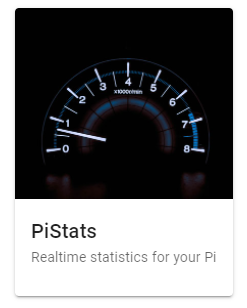
PiStats is a free tool for up to five Raspberry Pi.
You need a PiCockpit account and to install PiCockpit using a one-line install script on every Raspberry Pi that requires monitoring.
CLICK HERE: Quick guide to installing PiCockpit
What temperatures should I watch for?
The only problem with high temperatures is that the Raspberry Pi will throttle the CPU in order to reduce temperatures.
Different boards have different temperature limits but you should be concerned about throttling if your board goes over 60 C.
The Raspberry Pi 3+ has a “soft limit” of 60 C where it gives a softer throttle than at the 80 C threshold where the throttling really kicks in.
The Raspberry Pi 4 is a bit more resillient with throttling starting at 80 C and a heavier underclock kicking in at 85 C.
You can check if your Raspberry Pi has been throttled by using vcgencmd get_throttled. Here’s how to interpret the hex-code response, taken from a gist by JsBergbau’s response to Raspberry Pi’s Alasdair Allan:
UNDERVOLTED=0x1
CAPPED=0x2
THROTTLED=0x4
SOFT_TEMPLIMIT=0x8
HAS_UNDERVOLTED=0x10000
HAS_CAPPED=0x20000
HAS_THROTTLED=0x40000
HAS_SOFT_TEMPLIMIT=0x80000What can I do to cool my Raspberry Pi?
Some Raspberry Pis are OK when run without any extra heat dissipation methods. I have had good success using a bare metal Raspberry Pi Zero 2.
However, with the Raspberry Pi 3+, I found that I needed to have at least a heat sink on it.
With the Raspberry Pi 4, though, I can’t seem to survive without a fan. It would inevitably lead to throttling if I didn’t have a fan on the Raspberry Pi 4.
To reduce temperatures on the Raspberry Pi, try these:
- Place your Raspberry Pi vertically
- Install a heatsink
- Install a fan
- Remove the case
- Use a heat-dissipating case like a FLIRC case
- Put your Raspberry Pi in Canada*
* Sometimes I wonder if you can just leave your Raspberry Pi outside in the cold and use -30 C ambient temperatures to cool your Raspberry Pi. I mean, aren’t they running server farms in Sweden?
If you’re going put your Raspberry Pi in Canada, why not consider how you’d remotely control it through this article?
CLICK HERE: Remote control your Raspberry Pi

So there you have it – how to check the CPU temperature on your Raspberry Pi!
Great article on keeping your Pi cool!
I recently installed a fan-HAT which has had remarkable effect on lowering temperature
on my new RPi-4!
I’m just following up on that success, now…
[…] How to check Raspberry Pi CPU temperature […]
[…] How to check Raspberry Pi CPU temperature […]