Help & FAQ
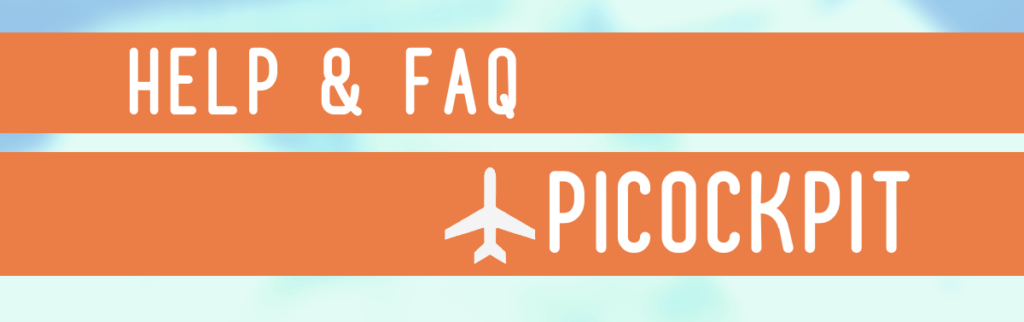
What is PiCockpit?
PiCockpit is a versatile and user-friendly web interface to control one or more Raspberry Pi nodes.
Why PiCockpit?
PiCockpit offers many advantages for controlling your Raspberry Pi nodes.
When you have more than one Raspberry Pi, it can be unwieldy to attempt to manage all of them. PiCockpit provides you with the tools to easily manage all your nodes in one place.
And because PiCockpit runs in a web browser, you have full remote access to your Raspberry Pi fleet. You can control each Raspberry Pi from anywhere in the world.
We use well-established technology to offer a strong, stable, and reliable platform.
What can I do with PiCockpit?
We have an extensive application suite and we’re releasing new apps all the time.
Here are a few of our current apps:
- PiControl: Control your Raspberry Pi
- PiDoctor: Run tests and diagnose your Raspberry Pi’s problems
- PiStats: Manage your vital Raspberry Pi parameters
- GPIO: Control and read GPIO pins
- BME688 AirMeter: Monitor air quality, pressure, temperature, humidity and more with BME688 sensors or BME680 sensors
- BME688DigitalNose: Detect different smell patterns with the Bosch BME688 Sensor and AI technology
- CO2 Sensor: Monitor CO2 concentration, temperature and pressure with the EE895 CO2 sensor
- Settings: Configure your Raspberry Pi
- Video Streaming App: Stream video from your Raspberry Pi
- Script Scheduler App: Create and execute scripts remotely
- File Editor App: Create and edit files and directories on your Raspberry Pi (with the help of RaspiGPT)
- Terminal App: Run a remote terminal directly in the browser
Installation
For full-sized Raspberry Pi nodes (like Raspberry Pi Zero, 400, 1, 2, 3, 4, 5, etc), you’ll need to create an API key and install the PiCockpit Client. You can learn more by clicking here:
For a Raspberry Pi Pico W, you can look here.
The My Pis Overview Screen
The My Pis overview screen shows you your Raspberry Pi at a glance:
- The model
- The serial number
- The public and private IP addresses
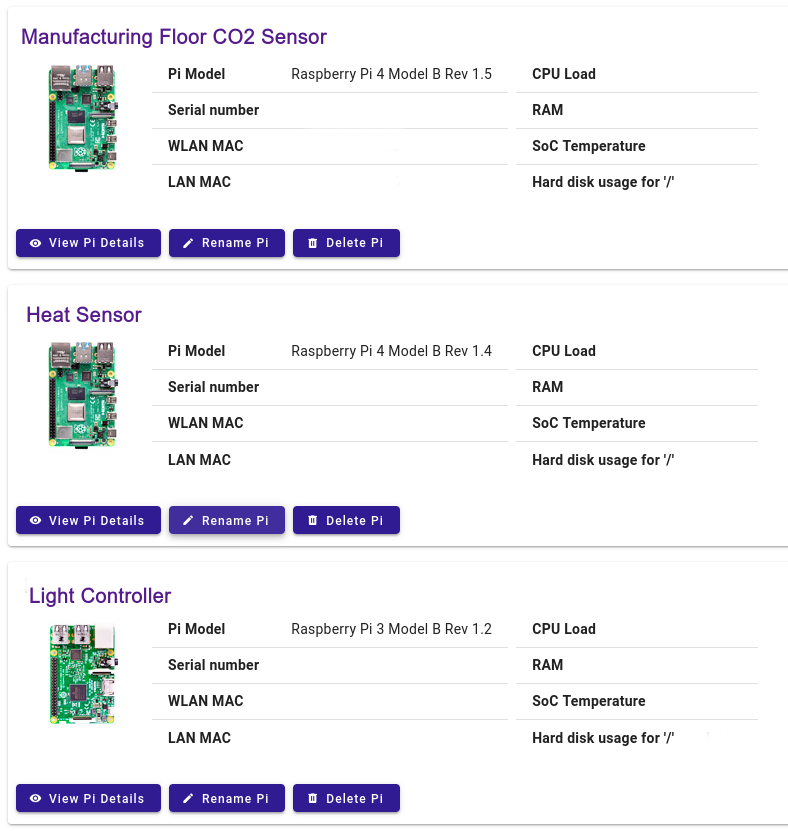
Click on the icon or title of the Raspberry Pi to see the app overview for this particular Raspberry Pi:
Application Overview for Raspberry Pi Nodes
Here you can see how the application overview looks for each Raspberry Pi you control.
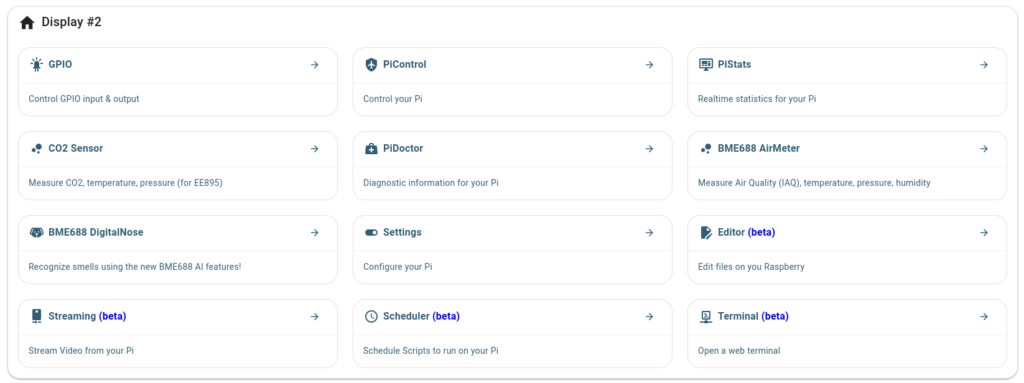
App Documentation
Since each App has its own specifications, we have detailed help pages for each of them:
- PiControl
- PiDoctor
- PiStats
- GPIO
- BME688 AirMeter
- BME688 DigitalNose
- CO2 Sensor
- Settings
- Video Streaming
- Script Scheduler
- File Editor
- Terminal
Troubleshooting & Debugging
Please have a look at these troubleshooting guides for PiCockpit:
How much does PiCockpit cost?
PiCockpit has three plans: our free developer plan, PiCockpit Pro, and PiCockpit Pro Plus.
We offer discounts for customers with over 50 Raspberry Pi nodes. So if you need PiCockpit for more than 50 devices, please contact our sales team:
What happened to the DVB-T Tools? Where can I get aa-All.txt?
The DVB-T tools have been removed from PiCockpit, due to low demand. You can download aa-All.txt on this help page dedicated to the DVB-T tools.
How can I remove PiCockpit?
Removing PiCockpit is simple. Follow the instructions for deinstallation on this page.
Contact & Support
If you have questions or suggestions, or want to inquire about pricing for a larger number of Raspberry Pis, please contact us using the linked form.
Our support philosophy revolves around giving you the best and fastest solutions to your problems. We have experienced developers with expertise in assisting businesses with their Raspberry Pi fleets.
We are here to support you!