Enable SSH on a Raspberry Pi Remotely with PiCockpit

If you use Raspberry Pi nodes in your business or home automation, then you’re keenly aware of the difficulties you can run into when configuring each Raspberry Pi. With the PiCockpit Settings App, it is easier than ever to configure your Raspberry Pi remotely.
The PiCockpit Settings App is a versatile application and makes configuring easy with everything from the network to whether or not the boot splash is enabled. Most importantly, you can do this directly from the browser.
But to give you a taste of what you can do with our Settings App, I want to show you how to enable SSH remotely.
Enabling SSH Remotely
SSH stands for “secure shell”. You can use SSH to communicate with your Raspberry Pi without using a monitor. And best of all, those communications are encrypted.
The new Raspberry Pi imager offers you the ability to enable SSH under services. And although this is enabled by default, there’s always the possibility that you have disabled SSH either intentionally or accidentally.
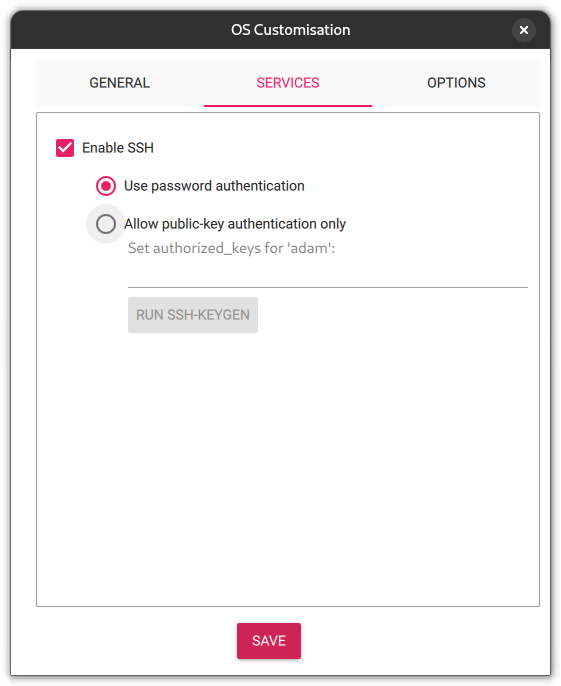
So if you’re running a Raspberry Pi, you can enable SSH directly through Preferences on the Desktop. But what if your Raspberry Pi isn’t connected to a monitor?
If this is the case, then you can use PiCockpit, which makes it simple to enable SSH remotely.
First, you’ll need a PiCockpit account and you’ll need to install PiCockpit on your Raspberry Pi.
Once you’ve done that, you need to determine which Raspberry Pi you’d like to configure.
Here, I’m going to enable SSH on my Pi 4.
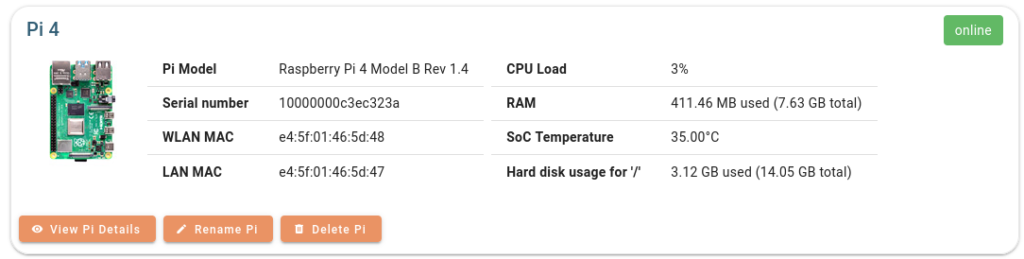
What I need to do now is click on “View Pi Details”, which will take me to the “My Raspberry Pis” page:
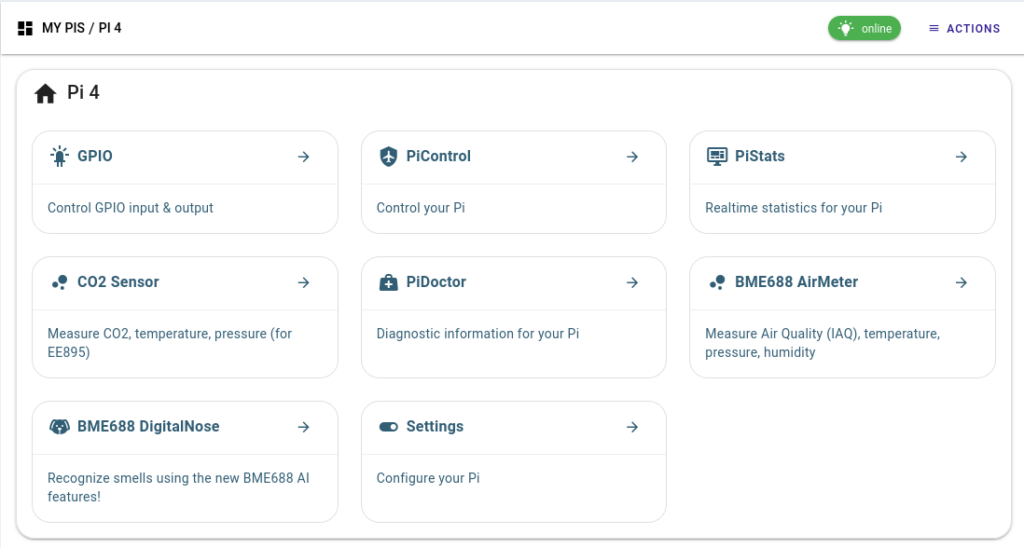
From here, I need to click on Settings in order to see the Settings App.
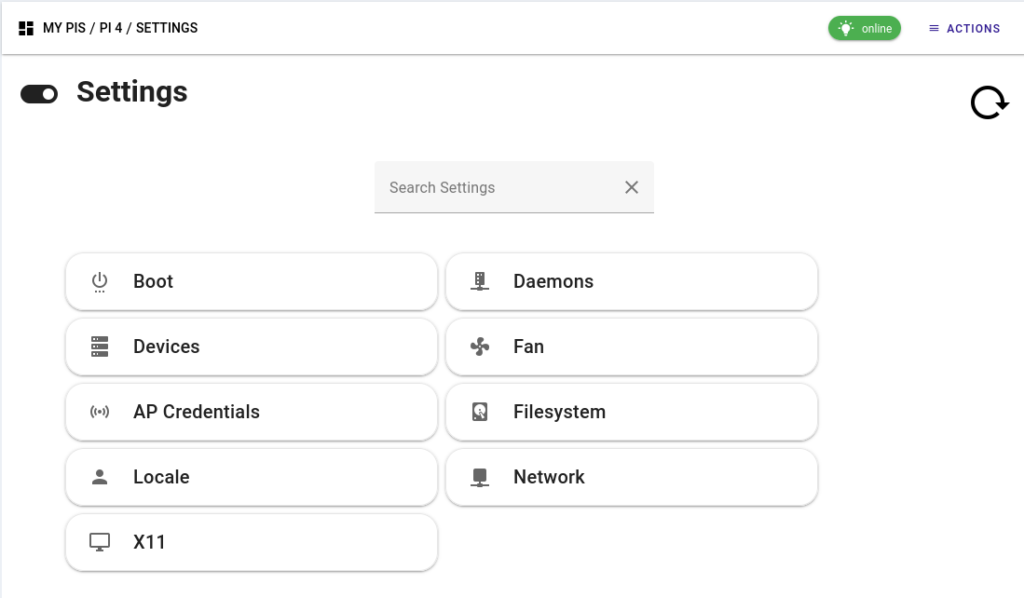
Click on “Daemons” and then you’ll be able to “Enable SSH”
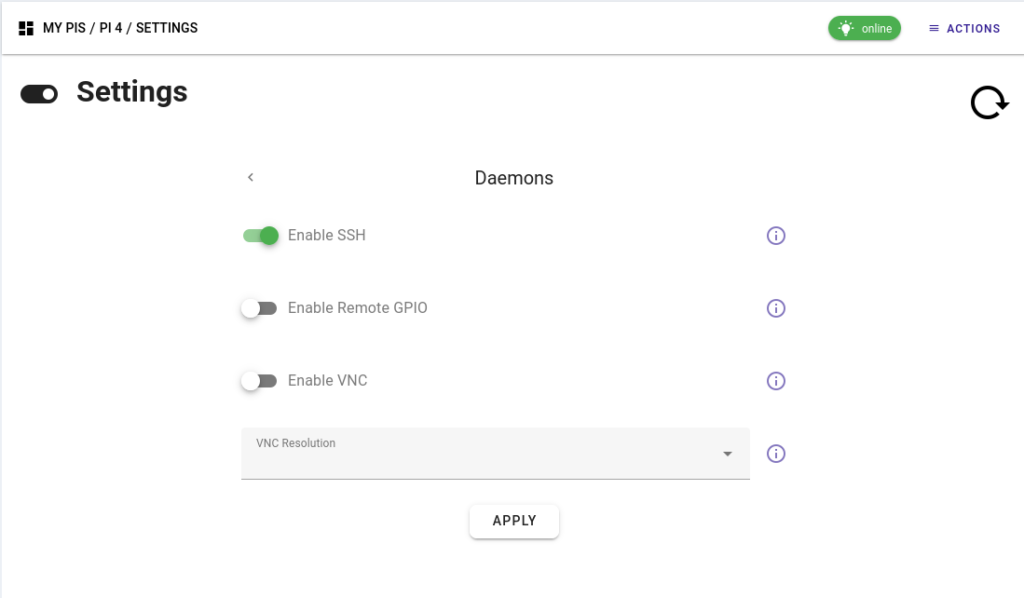
And that’s it. Now you’ll be able to SSH into your Raspberry Pi.

Conclusion
So that’s a very simple way to enable your Raspberry Pi’s SSH remotely. And that’s only a sample of the power of our Settings App.
If you have any questions, please do not hesitate to contact us or simply to leave a comment below. We’re very happy to help!
Stay tuned for further updates, new applications, and increased extensibility. Don’t forget to sign up for our newsletter to stay informed about major announcements.