Raspberry Pi Fan Pins (An Easy Cooling Solution)

If you own a Raspberry Pi 4 or Raspberry Pi Zero 2, you might need active cooling to keep your system from overheating and there’s perhaps no better way to do that then with Raspberry Pi fan pins.
You’ll know when your system is overheating when you get throttled. Depending on the model that you have, your throttle temperature triggers vary, but generally, if you are hitting 60 C and above, you should be aware that you might be hitting a throttling threshold.
By 80 C, you are definitely in throttle territory.
It’s easy to monitor your temperatures using the Terminal command, a taskbar widget or PiCockpit.
Which Raspberry Pis need a fan?
In my experience, the Raspberry Pi 4 needs one. Small heat sinks simply do not cut it. However, if you’re interested in cooling your Raspberry Pi 4, then the best option is probably the FLIRC case, which we’ve covered in a post here. The FLIRC case is actually more effective (and quieter!) than many fans!
If you run anything intensive (like YouTube on Chromium), you could end up raising the temperature too much.
The Raspberry Pi Zero 2 is OK with passive cooling unless you use the official case, which seems to trap heat.
But then again, if you are using the official case, you won’t have anywhere to put a fan.
Fan pins on the Raspberry Pi
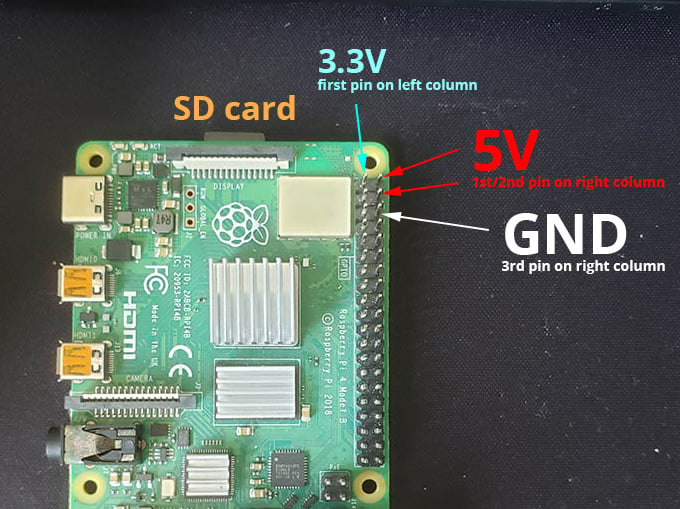
First, you will need to know if your fan is a 5V fan or a 3.3V fan.
You can determine that by viewing the sticker on the fan.
This is important because you’ll plug the leads into different GPIO pins on the Raspberry Pi depending on voltage.
In all likelihood, you will probably have a 5V fan. In which case, you’d want to connect the positive (usually red in colour) to a 5V pin.
Let’s establish what is the “top” of the Raspberry Pi. In both the regular Pi and the Raspberry Pi Zeros, the SD card is defined as the “top” of the Raspberry Pi.
Hence, the first two pins on the right column are 5V pins, perfect for powering your 5V fan. If it’s a 3.3V fan, then you’ll use the first pin on the left column.
Connect the negative terminal (usually a black lead) to the ground pin, which is the third pin from the top on the right column.
When you power your Raspberry Pi by inserting the USB-C cable, it will automatically turn on the fan.
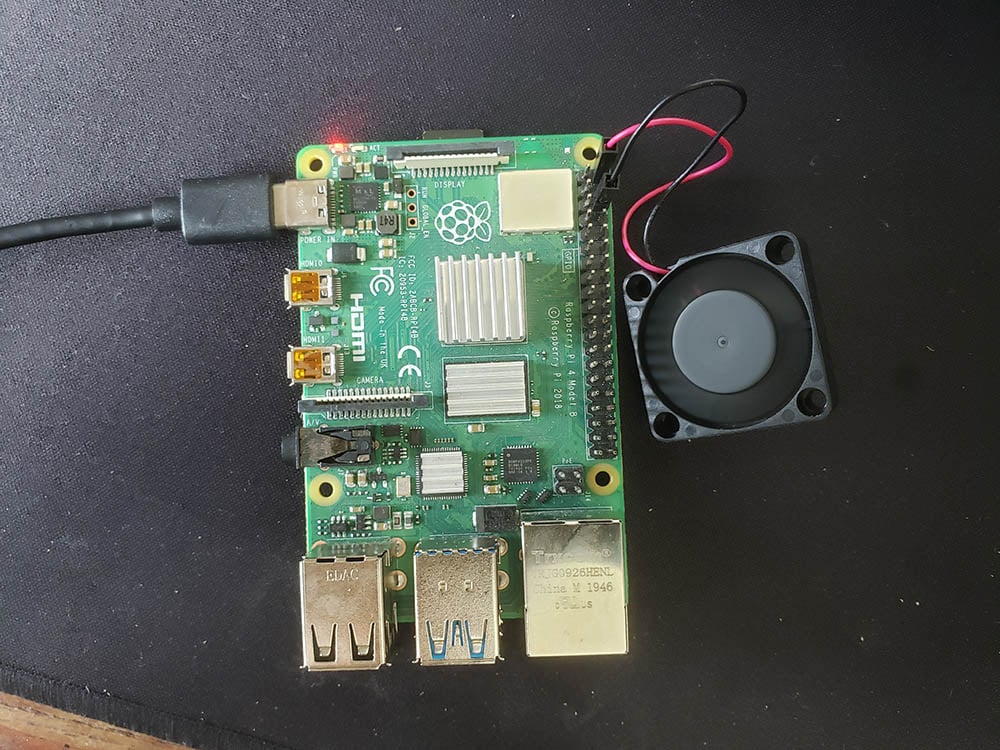
Pinout reference
If you do not want to use the fan pins suggest above, you can always check for other GPIO pins that might be better positioned for your needs.
Here’s a reference.
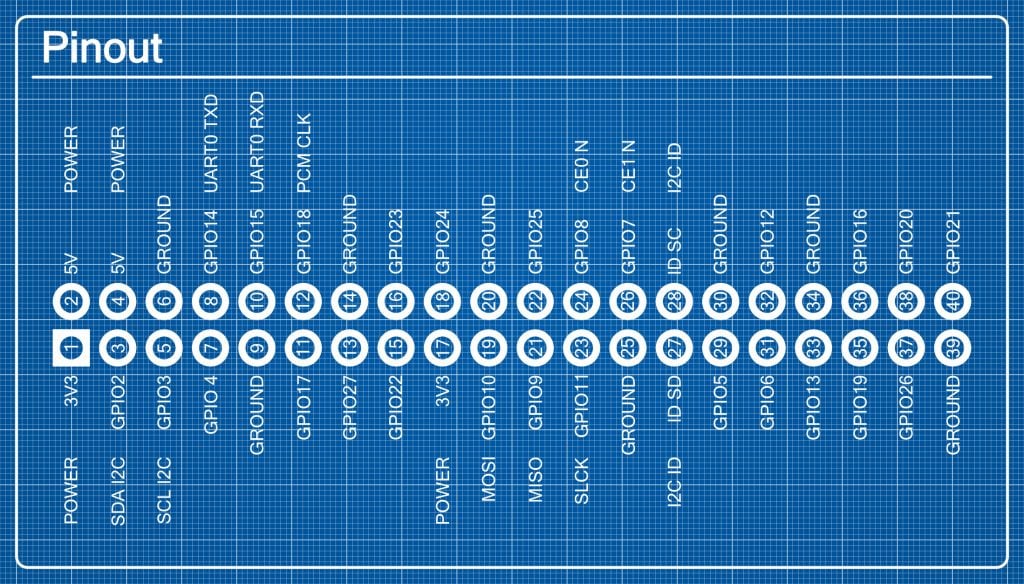
As you can see, there are only two 5V pins and they are clustered together. However, there are ground pins and 3.3V power scattered around the GPIO header.
Mounting the fan
If you have a Raspberry Pi without a case, you won’t be able to hold the fan in place.
If you have the official case, then you can buy the case fan attachment. Buy it here.

If you are shopping for a case, there are others out there which have a built-in fan holder, such as the Modular Raspberry Pi 4 case by The Pi Hut, which you can get here.

Do you hear a high-pitched whine?
Unfortunately, small fans tend to produce a high-pitched whine. You might not like it.
Fortunately too, recent updates have allowed the Raspberry Pi 4 to run without a fan, if only barely. This is why I always use a FLIRC case or install a fan on my Raspberry Pi 4.
That said, I was using tiny heat sinks. There are massive heat sinks that might work for you, such as the Raspberry Pi 4 heat sink by Pimoroni.

Why not both?
If you want a two-in-one combo, what about an integrated dual-fan system with a massive heat sink, such as this one from Adafruit?

Dropped by to look up fan pin numbers. Fine article. Regarding fanless cooling: I use a coolermaster case for my Pi 4. It works fine, no overheating issues unless during high use in tropical conditions.
But now I have a 3D printer, so I print my raspberry cases, which is a lot cheaper, but require a fan. Cheers, Jos
if you want to get fancy you can use a pwm fan so it only kicks in at 60c
[…] all, although fan pins are an easy cooling solution – they are still noisy and often […]
[…] Raspberry Pi fan pins […]
[…] Raspberry Pi fan pins […]
[…] Raspberry Pi Fan Pins (An Easy Cooling Solution) […]
[…] Raspberry Pi Fan Pins (An Simple Cooling Resolution) […]
[…] This bodes well for other forms of active cooling. […]
Can you write a program to control this fan? or connect it to the in-built fan controller?
I am thinking of turning the fan on at 60C and shutting it off below 50. I don’t want to connect it to a GPIO pin because my fan has a 5V rating.
my pi4 fan is also making huge noise