Everything about Raspberry Pi Zero 2 W
Raspberry Pi Zero 2 W in a nutshell
Almost 4 million Pi Zeros have been sold up to date – it’s time for a refresh of the series!
The new Raspberry Pi Zero 2 W is a significant upgrade to the previous Pi Zero generation.
The most important change is the powerful CPU upgrade. The Pi Zero 2 W uses the same BCM2710A1 SoC which is used in the Raspberry Pi 3. This gives it about five times higher performance – using all four cores.
It boots three times faster into Raspberry Pi OS. And it is much snappier in general than the previous Pi Zero generation.
Unfortunately, the RAM has been kept at 512 MB due to technical limitations. This seriously hampers the web browsing experience on the Zero 2 W. YouTube is not a pleasant experience right now, and might crash Chromium.
Having said that, at a price tag of $ 15 US (+ taxes), it’s a wonderful little product. And it’s useful for lots of projects (yay, retro-gaming!). You also get to keep all the accessories you already bought for the Pi Zero W: they are (mostly) compatible.
Read on for all the details and reasons behind these technology choices. Find out what you can and what you can’t do with the new Raspberry Pi family addition. Also check out our FAQ section for any questions you still might have. (Yes, you can overclock the Zero 2).
I have created an in-depth video reviewing the Raspberry Pi Zero 2 W, it’s possible applications, and problems – including workarounds & tuning tips. Check it out:
Table of Contents
Raspberry Pi Zero 2 W specs
Let’s have a quick look at the specs of the new Pi Zero first:
BCM2710A1 SoC
- 1 GHz quad-core, 64-bit ARM Cortex-A53 CPU
- VideoCore IV GPU
RAM
- 512MB LPDDR2 SDRAM
Wireless Connectivity
- 802.11 b/g/n wireless LAN (2.4 GHz only)
- Bluetooth 4.2 / Bluetooth Low Energy (BLE)
Interfaces
- microSD card slot
- miniHDMI port
- 1 x USB 2.0 OTG port
- microUSB power port
- HAT-compatible 40-pin GPIO header footprint
- Composite video via solder test points
- CSI-2 camera connector
Misc
- Reset pin via solder test point
- Dimensions: 65mm x 30mm x (5.2mm maximum z-height)
- Weight: 10g
- Manufactured in the UK (GB)
As the previous Pi Zero generation, the “basic” Pi Zero 2W does not include a presoldered header. This is done to drive manufacturing cost down. Different vendors, including our own sister shop buyzero.de offer a Pi Zero 2 WH solution.
Raspberry Pi Zero 2 dimensions
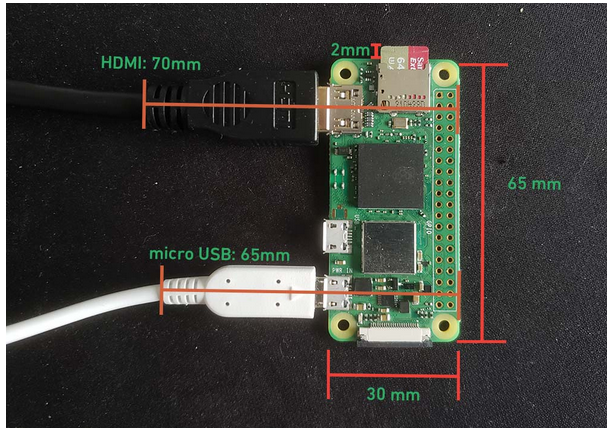
The dimensions with the header: 65mm x 30 mm x 12mm
With FLIRC case: 74mm x 36mm x 13mm
And with the official case: 79mm x 38mm x 15mm
Note: these figures do not include the micro SD card. The micro SD card adds 2mm to the length of the board (65mm -> 67mm)
Realistically, these dimensions for the Pi Zero 2 are only achievable if you’re not doing anything with it.
If your real-world use case requires you to plug in a HDMI cable, you can expect to double the width of the board.
At minimum, you’ll have to consider the microUSB that will be supplying power to the board. Unless you want to do some hardware modification, there is no way around this.
Board plus micro USB*: 65mm x 65mm x 5.2mm
Board plus HDMI plugged in: 65 x 70mm x 5.2mm
* Uses the official Raspberry Pi micro USB charger
So, what’s new, what’s different from Raspberry Pi Zero W? And why does it matter to me?
TL;DR
The most important new feature is the faster CPU.
Eben Upton says that the Pi Zero 2 W has about 80 % of the Raspberry Pi 3B’s performance. Using all cores, it is about five times faster than the Pi Zero W. Single core performance is about 40 % higher.
The CPU performance roughly compares to an x86 based system from the ca. 2005 to 2010 era – for example an early Pentium 4.
On the other hand, the Raspberry Pi Zero 2W is only about half as fast as the Raspberry Pi 4. That’s why it will stay the preferred Raspberry Pi choice for desktop applications.
Raspberry Pi Zero 2 W vs Raspberry Pi Zero W
If you’re looking for a direct side-by-side comparison of Raspberry Pi Zero 2 W vs. Raspberry Pi Zero (the previous generation), you’re in the right spot!
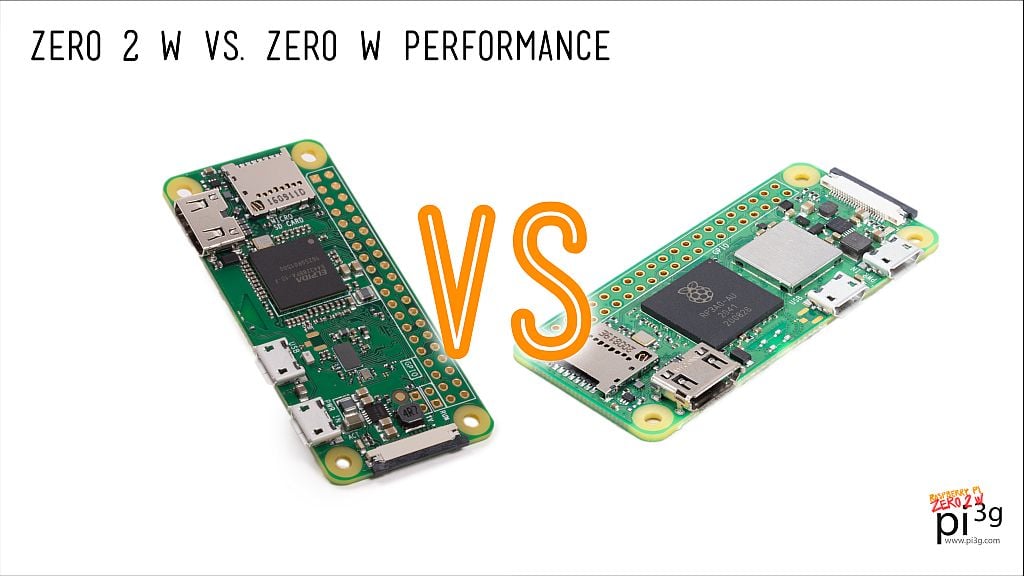
| Zero W | Zero 2 W | Verdict | |
| Package (silicon) | BCM2835 (BCM2708) | RP3A0-AU (BCM2710A1) | Zero2W has Raspberry Pi logo on it |
| CPU | ARM1176JZF-S (one core) | Cortex-A53 (four cores) | 5 x faster 40 % faster single core performance |
| CPU capabilities | only 32-bit instruction set supported ARMv6 ISA | 32-bit and 64-bit capable ARMv7 + ARMv8-A support | |
| CPU frequency | 1 GHz, is already “overclocked” | 1 GHz, can be overclocked to 1.2 GHz+ | Use good cooling solution when overclocking |
| GPU | VideoCore IV | VideoCore IV | FullHD 1920x1080p video output & H.264 decode |
| RAM | 512 MB (LPDDR2), PoP technology | 512 MB (LPDDR2), as part of the SiP | Same size: Technology / price limits |
| WLAN | 802.11 b/g/n (BCM43438) | 802.11b/g/n | Both 2.4 GHz only |
| Bluetooth | Bluetooth 4.1 / BLE (BCM43438) | Bluetooth 4.2 / BLE (Bluetooth Low Energy) | BLE is 2.5 x faster for Zero 2 W |
| HDMI port | Mini-HDMI Type C | Mini-HDMI Type C | |
| USB port | USB OTG microUSB | USB OTG microUSB | USB device / USB host capable |
| Composite video | As unpopulated header | As solder test point | |
| Reset pin | As unpopulated header | As solder test point | |
| Camera port | Zero form factor MIPI CSI port | Zero form factor MIPI CSI port | Both need adapter cable to standard Raspberry Pi form factor |
| Power consumption | Max. 1.5 W (0.3 A) | Max. 3W (0.6 A) | |
| Power supply | microUSB | microUSB | |
| misc. differences | advanced heat dissipation through copper layer for higher performance | ||
| form factor | Zero form factor (65mm × 30mm) | Zero form factor (65mm × 30mm) | most enclosures and accessories should be compatible |
Note: the power consumption figures deviate significantly because of different data sources.
Ref:
- Raspi.tv power comparison https://raspi.tv/2017/how-much-power-does-pi-zero-w-use
- Gareth Halfacree Raspberry Pi benchmarks https://medium.com/@ghalfacree/benchmarking-the-raspberry-pi-4-73e5afbcd54b
- MagPi Raspberry Pi Benchmarks https://magpi.raspberrypi.org/articles/raspberry-pi-specs-benchmarks
Raspberry Pi Zero 2 W technical details discussion
BCM2710A1 SoC (BCM2710)
The Broadcom BCM2710A1 is at “the core” of the Raspberry Pi Zero 2W. It is a SoC (System on a chip). This means that it integrates many computer components which are separated in “bigger” computers. For example, a desktop PC might have a discrete GPU / graphics card, a northbridge / southbridge chip, and a separate processor. These are all integrated into a single chip (as in silicon chip) with the Broadcom BCM2710.
The main parts of the BCM2710A1 are:
- 1 GHz quad-core, 64-bit ARM Cortex-A53 CPU
- VideoCore IV GPU
- GPIO Interface (supporting SPI, I2C, UART, GPIO, PWM)
- MIPI CSI-2 Camera Serial Interface
- MIPI DSI (Display Serial Interface) – not exposed on the Pi Zero W2!
- USB 2.0 PHY
The Cortex-A53 CPU is one of the first two microarchitectures which supports the ARMv8-A 64-bit instruction set. Fun fact: They designed it in Cambridge and announced in 2012 (when the first Pi came out). Thus, the new Pi Zero 2 W can support 64 bit operating systems (e.g. Raspberry Pi OS in 64 bits). See below for more about this.
Note: the A1 is the “stepping” of this particular SoC (revision – a bit like a “software version number”). BCM2710 is the name of the silicon die itself.
The BCM2710A1 uses the 40nm silicon technology node (as opposed to the 28nm node which Pi 4 & Pi 400 use). 40nm uses more power when compared to 28nm (or provides less performance in the same power envelope). But the cost of porting the SoC design to 28nm would have been prohibitive, and the cost of using the Pi 4’s SoC would probably have been too high.
When packaged in the way it is used for the Pi 3 (or newer revisions of the Raspberry Pi 2), it is known as BCM2837.
The BCM2837 packaging for example uses a special heat spreader and metal lid. Compared to the Raspberry Pi 3, the Pi Zero 2’s SoC is slightly lower clocked at 1 GHz instead of 1.2 GHz.
The Pi Zero 2’s GPU (VideoCore 4) supports the following:
- H.264, MPEG-4 decode (1080p30); H.264 encode (1080p30)
- OpenGL ES 1.1, 2.0 graphics
Read more
- https://raspberrypi.stackexchange.com/a/56155
- https://www.raspberrypi.org/documentation/computers/processors.html#bcm2837
RP3A0-AU – behind the scenes of the new chip

This is the Raspberry Pi custom-designed chip package which integrates RAM and the SoC BCM2710A1 . The RP3A0-AU has a Raspberry Pi logo on top of it. This makes it the second product, after the Raspberry Pi Pico (and the RP2040), to bear the Raspberry Pi logo.
This is a very unusual solution to a problem. And the path which Raspberry Pi chose to create a second generation of it’s popular Pi Zero line.
The main problem is space. On the “bigger” Raspberry Pis, starting from the Raspberry Pi 2, and of course including the modern Raspberry Pi 4 and Pi 400 series, the RAM and the SoC (CPU + GPU) are separate chips on the board. In the case of the Pi 4, the RAM is on top of the PCB. In the case of Pi 3B+ / Pi 3B / Pi 2, it’s on the back side of the PCB.
Saving cost
On the Zero 2W that is not possible. The board is too small to have a RAM chip next to the CPU chip. It would have been theoretically possible to put it on the backside of the board, but this would have required more complicated assembly. And that would drive manufacturing costs up.
It’s one of the Zero 2W’s secrets: keeping manufacturing cost down by not having any THT (= through hole technology) components (as the 40 pin header). Additionally, it has all components in SMD (surface-mounted) technology on one side of the board.
Therefore a solution had to be found with the RAM on top of the SoC.
PoP: Pi Zero’s solution
PoP (package-on-package) is the solution the Pi Zero had used. This soldered two separate chips on top of each other.
Unfortunately, due to the different size of the BCM2710 SoC this was not possible for the Zero2. The BCM2710 does not fit into the cavity between the balls of the SDRAM top package.
SiP: the RPi Zero 2 solution (= RP3A0-CU)
The Pi Zero 2 uses a so-called SiP (system-in-package), which is called – surprise – RP3A0-CU!
In contrast to a SoC (system on a chip), there are multiple chips inside this chip package (what we actually see as the “chip” with the Raspberry Pi logo on top of it), which comprise a computer system, integrated into a single chip. Thus, this kind of solution carries the name “System in package”. This idea is not new – in fact it drove the original Raspberry Pi prototype which they demoed in 2011 (with a BCM2763 in that case)! Have a look at this Raspberry Pi blog post to see a picture of it.
Simon Martin, an engineer with Raspberry Pi, designed both the Zero 2 W itself, and the RP3A0 chip package.
The RP3A0 chip package combines the BCM2710A1 die (as in “silicon die”) – the SoC which also powers the Pi 3 – and a 4Gbit Micron LPDDR2 die. It also includes decoupling capacitors which are necessary to smooth the core supply voltage. An interposer separates the two dies (RAM and SoC), and a plastic enclosure protects the chip’s contents and the tiny wire bonds from the outside world.
The “AU” as part of the RP3A0-AU name indicates that the package uses gold bond wires. In a previous pre-production sample, copper bond wires had been used – the gold wires were finally chosen by Raspbery Pi for improved long-term product reliability.
Fun fact: Simon Martin also designed the BCM2763 package which made the original Raspberry Pi prototype in 2011 possible. He is also the designer of the Raspberry Pi 400, the official Raspberry Pi mouse and keyboard, and the High-Quality Camera (HQ Camera).
Fun fact 2: Simon Martin included a low-resolution Raspberry Pi logo as part of the package ball-out. Have a look at Raspberry PI’s blog post to see it.
The RP3A0-AU markings
- RP3 is the name of the package
- A0 means this is the first version of this part
- AU means the bond wires are gold (RP3A0-CU would have been the part with copper bond wires)
The 4-digit code is a manufacturing date, expressed as year and week number.
2041 would mean 41st week of 2020. – this is not a successor to the RP2040 🙂 (see below for a list of differences between RP2040 and RP3A0).
The 6-digit code is an order date, expressed as YYMMDD.
RP3A0 vs RP2040
- The RP3A0 is a chip package which integrates an SoC component designed by Broadcom and RAM.
- The RP2040 is completely designed by Raspberry Pi’s in-house silicon design team (although they use ARM’s IP for the Cortex M0 cores, similar to Broadcom which uses ARM CPU Cores)
- The RP3A0 is a computer component for desktop computers, capable of running modern operating systems (such as Linux), whereas the RP2040 is a microcontroller targetting embedded applications. The RP2040 will be a much better choice for constrained power budgets, lower-end compute requirements, total control over the code executing on the chip, and hard real-time requirements.
- The RP3A0 is not available as a component for other customers, the RP2040 can be bought and integrated into your own designs. If you want to use the RP3A0 you will have to base your design around a Pi Zero 2W. We can help with this, get in touch with us if you want to use it in embedded industrial applications.
Thermal management
The four Cortex-A53 cores of the BCM2710A1, when running at full throttle, generate more heat than the Raspberry Pi Zero’s single ARM1176JZF-S core.
Raspberry Pi uses a special thick internal copper layer on the newer Raspberry Pi models (including the Raspberry Pi 4, and the Raspberry Pi 3B+) to allow the heat to dissipate more quickly and evenly across the board surface. This was also the case for the Pi Zero 2.
This copper layer is also the main reason that the Pi Zero 2 W clocks in at 10 g instead of 9 g as the previous Zero – when you hold them in your hands, you can notice the difference in weight.
The copper is a way to get more out of the Zero 2 W – the CPU cores can run longer without throttling. The Raspberry Pi product introduction blogpost mentions that the Zero 2 W can run the LINPACK stress test indefinitely without throttling.
RAM
- 512MB LPDDR2 RAM (by Micron) = 4Gbit
Unfortunately, no upgrade for the RAM. This is the main limitation on the Zero 2 W.
There is not enough space in the RP3A0 SiP to house two silicon RAM dice next to each other, and stacking them on top of each other would have driven cost up prohibitively. (And, of course, more RAM is also more expensive itself).
At the moment it seems unlikely that there would ever be a 1 GB Pi Zero 2W. But Raspberry Pi has been known to deliver creative and unexpected solutions before!
Wireless Connectivity
- 802.11 b/g/n wireless LAN (2.4 GHz only)
- Bluetooth 4.2 / Bluetooth Low Energy (BLE)
The WLAN / BT chip has been upgraded, and is now housed inside a metal shield. This is an important feature for industrial customers (see below).
Note: the Pi Zero 2 series, as before, does not support wired networking (Ethernet) “out of the box”. You can add a USB 2.0 dongle to get Ethernet, or a HAT (using SPI there will be limited network throughput, however).
Interfaces
- microSD card slot
- miniHDMI port
- USB 2.0 OTG port
- microUSB power port
- HAT-compatible 40-pin GPIO header
- Composite video via solder test points
- CSI camera connector
Compared to a “big” Pi, you will most likely need some adapters to be able to use the Zero 2 W. These are compatible with the predecessors (Pi Zero / Pi Zero W):
- miniHDMI to HDMI adapter
- micro-USB to USB Type-A OTG adapter
- camera adapter cable (due to the reduced footprint of the connector on the Zero 2)
Misc
- Reset pin via solder test point
Due to space constraints, the composite video and reset pins which were previously available as an unpopulated header have been moved to solder test points.
Also some other solder test points moved – some exotic accessories which depended on these test points to be in a certain spot might not work with the Zero 2 W anymore.
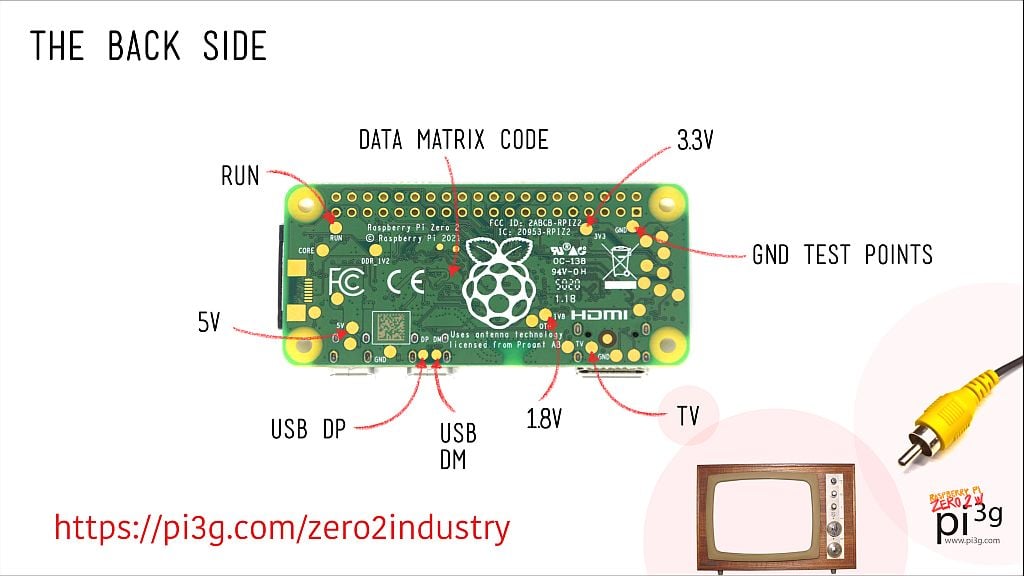
Raspberry Pi Zero 2 W benchmarks
In the Sysbench benchmark test the Pi Zero 2 W performs about five times faster. Note this performance increase will require your application to be able to use all cores simultaneously. Not all applications are capable of that.
Raspberry Pi Zero 2 W power usage
The idle power draw of the Zero 2 is similar to the Zero W (about 0,7 W). Under load, however, it might go up to 3 Watts. (In comparison with the Pi 4 at nearly 7 Watts it’s still quite economic). The Zero W, under load, would draw about 1.7 Watts max.
You can use our power cost calculator to estimate the cost of operating the Pi zero 2 W 24/7 in your country.
References
Pi Zero 2 W and compatibility

Nearly all accessories for the previous Raspberry Pi Zero series should work with the Pi Zero 2W. This is thanks to it being form-factor compatible, and trying to keep the same layout wherever possible. For example, the GPIO pins are at the position one would expect them on any Raspberry Pi.
Raspberry Pi Zero 2 W Cases
We have tested the FLIRC Zero case, it fits perfectly. The original Raspberry Pi Zero Case does as well.
I have not tested Pimoroni’s Pi Zero W case, but I expect there to be an upgrade to a new case, as Pimoroni usually designs layers which are perfectly matched to the chip and component layouts on the Raspberry Pi boards, and these have had some small changes on the Zero 2 – for example, the WLAN chip is now inside a metal shield, which adds a bit of height.
Comment below on other cases and their compatibility, and I will update this post.
microUSB OTG adapter, miniHDMI adapter
These essential accessories by Raspberry Pi fit well.
Tip: the original Raspberry Pi keyboard doubles as a USB hub, therefore you can make do with the single USB port the Pi Zero 2 has.
Camera adapter cable
As on the Pi Zero v1.3 and Pi Zero W, the Zero 2 W supports a camera – but you need an adapter cable. The same adapter cable will work for the Pi Zero W.
Specialist Pi Zero equipment
As the solder test points have been moved, and the RUN and TV Headers converted to test points on the backside of the PCB (due to space contraints), some specialist equipment which relied on the position of these test points might not work. Comment below about your experiences, and I will add them to this blogpost.
What are the Raspberry Pi Zero 2 W advantages?
- USB OTG -> can be used as USB gadget (as USB device, not just host).
- higher performance
- small footprint and weight (compared to bigger Pis like Pi 4)
What are Raspberry Pi Zero 2 W limitations?
- RAM very limited-> Chrome freezes-> YouTube and other applications, multiple tabs
- No Ethernet (as on Zero series previously)
- Currently you need to solder header yourself, Pi Zero 2 WH available from buyzero.de
- Test points for RUN header, and composite TV out
- No analog audio out
- only one HDMI output – if you need two, use the Raspberry Pi 4
- no display port (as on the bigger Pis)
- camera needs adapter cable
- no 4K HDMI output (use the Pi 4 if you need this)
What can I do with the Pi Zero 2 W? (Example applications)
The Raspberry Pi Zero 2W is not commonly used as a desktop computer. A Raspberry Pi 4, or Pi 400 would be a better choice for that.
Display applications using Pi Zero:
- IoT wall devices
- Desktop indicators (e.g. Bitcoin stock tickers with ePaper displays)
- Digital signage in shops and museums
Other applications:
- robots
- embedded applications
- OctoPrint and Klipper (3D Printer Firmware)
Raspberry Pi Zero 2 W Troubleshooting
Raspberry Pi Zero 2 W power LED does not light up
It is very important to note that the Raspberry Pi Zero2 W is quite different from other (bigger) Raspberry Pi boards in this respect.
While the bigger boards (for example a Raspberry Pi 4) will light up an LED as soon as the Raspberry Pi is powered, the Zero 2W will only light up the LED if it is able to boot. Therefore you might not have a defective Raspberry Pi Zero 2 W. Rather, you might have the wrong operating system image on it.
Please try the following steps to solve this problem:
- ensure that the power supply provides power to the Zero 2 W – for example by attaching it to a different Raspberry Pi, or to your smartphone. (Again: the LED on the Pi Zero 2 might stay off EVEN if the power supply AND the Zero 2 are OK)
- try a different microSD card if possible. Use a fresh installation of the newest Raspberry Pi OS
- double-check that you are using a fresh installation! (only recent Raspberry Pi OS releases will boot), also check the microSD card on another pi if possible.
- try powering the Zero 2 W through the microUSB data port instead of the “PWR” port (yes, this is possible that one of the ports is defective – I had this problem on one Pi Zero W and was able to salvage it this way)
- check if there is HDMI output even though the LED is turned off (it is possible to turn it off in software for example)
If you have gone through the above steps, and the power LED still stays off, and there is no HDMI output, the Pi Zero 2 W is probably defective.
But please try to switch the operating system. I had a customer reporting that the Zero 2 W was defective, and when he checked he found out that his system (MotionEye OS) was the problem.
Raspberry Pi Zero 2 W does not boot
As every new Raspberry Pi board the Zero 2 W requires a recent version of Raspberry Pi OS to boot.
If you are using a different operating system (like Ubunt or Motioneye OS) it might be that they don’t support the Zero 2 W yet. In this case most likely the problems booting will show up as the Zero 2W LED not lighting up.
TL;DR Always test with a fresh installation of Raspberry Pi OS, ideally on a new microSD card.
Raspberry Pi Zero 2 W crashes / is unreliable
possible cause: weak power supply
Most frequently the culprit is the power supply: try the official Raspberry Pi 2.5 A power supply.
PiCockpit’s PiDoctor can also help you to diagnose this particular problem (you’re looking for the “undervoltage” information).
possible cause: problematic overclocking settings
If you have been overclocking your Pi Zero 2 W (we also give instructions for this in our “Tuning the Zero 2 W” section), try reducing the overclocking settings to find a stable overclocking solution.
Zero 2 W WiFi connection is bad
Try moving the Zero 2 W and changing it’s orientation in space. As with every antenna, there might be better reception if it’s orientation is matched better to the router’s antenna orientation.
Tuning your Pi Zero 2 W
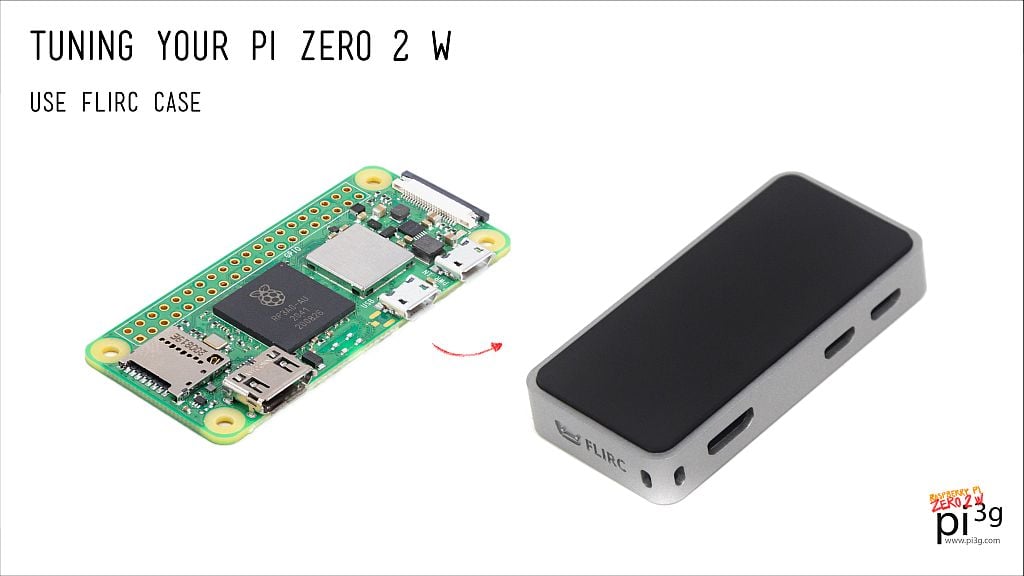
Pro tip: develop on Pi 4, and swap out your project to the Zero 2W once it’s ready
The Raspberry Pi 4 has desktop-class processing power. And it will be able to run web-browsers without fiddling around with the swap space (see below).
As such, if you are building a Raspberry Pi project, we recommend you to create it using a Pi 4 first. Once it works, simply to put the micro SD card into the Pi Zero 2W. Thanks to the excellent compatibility between the different Raspberry Pi boards, you should be able to just do this.
And then you can rinse and repeat for future projects – this way, you’ll have a decently fast Raspberry Pi for your IoT projects. These don’t require all that the Pi 4 is able to give, and will not be slowed down while developing the projects.
Swap space
This is a secret tip for improving the performance of especially web browsers on the Raspberry Pi Zero 2 W. Web browsers, like Chromium (the open source parts of Google’s Chrome browser) are notoriously hungry for memory. The 512 MB of the Zero 2 W are quickly saturated, also keeping in mind that this memory is shared with the graphics unit, so only about 450 MB actually are available on most systems to Raspberry Pi OS.
While swap is not as fast as RAM, and also somewhat taxing on your microSD card, it will allow certain things to work which would have crashed or frozen before.
The default swap size is 100 MB. This is not enough to keep those web browsers happy. We will increase it to 2 GB.
<insert swap video>
Close all open applications, open a terminal (the little black icon near the webbrowser icon).
Run the following commands to temporarily disable swap and edit the swap configuration file:
sudo dphys-swapfile swapoff
sudo nano /etc/dphys-swapfileLook for the line which says CONF_SWAPSIZE=100
Change it to the desired swap size. Set it to 2048 to increase to 2 GB, or change to any other MB value you would like:
CONF_SWAPSIZE=2048Save the file (Ctrl + O) and exit nano (Ctrl + X).
Now run the following commands to initialize the swap file on your Zero 2, and to start the swap again:
sudo dphys-swapfile setup
sudo dphys-swapfile swaponNo need to reboot. Now Chromium should perform better with multiple tabs.
Keep in mind that swap is using your microSD card – since a lot of data gets written and read from the SD card that way, the tear & wear on it is higher. This is a price you pay for extending your RAM.
Another price you pay is that the applications will work slower once the real RAM on your Pi has been saturated, as accessing RAM is much faster than accessing the microSD card.
Kudos to neblio for providing the instructions.
No case or FLIRC Zero Case
A plastic case, such as the original Raspberry Pi Zero case, will become a heat-barrier, and effectively throttle your Raspberry Pi Zero 2W above a certain performance level. While this should be perfectly fine for applications which do not demand much of the Zero 2, such as being an IoT relay-node for Bluetooth devices, or simple digital signage (playing a video), for more demanding applications we recommend to use the Zero 2 W without a case, or even better, with a specially designed case.
The FLIRC Zero case acts as a big heatsink, allowing your Pi’s SiP (System-in-Package) to dissipate power. As you may know, the Pi will throttle it’s ARM cores, if a certain temperature threshold is reached. With the FLIRC Zero case, you can avoid this throttling and have a solid sustained performance.
In addition it does look rather neat 🙂
The FLIRC Zero case allows you to run a camera adapter cable through a slit in the case, and also to remove the plastic lid to access the GPIO Port of your Zero 2W.
You can purchase the FLIRC Zero case from our partner shop, buyzero.de here:
Our video shows you how to mount the Pi Zero 2 W inside a FLIRC case:
Overclocking
I’ve managed to overclock the Raspberry Pi Zero 2 W by 30 % to 1.3 GHz. This gives you 30 % extra power for basically free on the new pi! Which is very welcome for web-browsing applications.
Your mileage might vary – not all RP3A0 are created alike, and some might not be able to go as high (due to minor production differences in the silicon). 1.2 GHz should be a pretty safe bet with most Pi Zero 2 SoCs, though.
Here’s what you do to overclock:
Edit /boot/config.txt as root user. For example, by opening a Terminal and typing:
sudo nano /boot/config.txtGo to the very end of the file (beneath [all]) and add the following three lines:
over_voltage=4
arm_freq=1300
core_freq=500Note that you might need to experiment with different settings. I was successful in overclocking to 1.3 GHz, but your Pi might vary. Not all chips are able to be overclocked as highly. Most should be able to do 1.2 GHz (arm_freq=1200).
Also note that the VideoCore IV is overclocked in my example (core_freq is set to 500). This gives it better graphics performance.
Type Ctrl+O to save, and Ctrl + X to exit. Reboot:
sudo rebootAfter the reboot your Raspberry Pi Zero 2 W should now run noticeably faster.
Our video shows you how to do it using desktop tools and Geany, which might be more comfortable for some people who are not used to the command line.
When overclocking, you should ensure very good cooling for your Raspberry Pi Zero. We recommend to use a FLIRC Zero Case (see above).
Use original power supply
A good quality power supply is very important for stable operation of the Raspberry Pi Zero W2. In fact, in the old days of the RPi 1 B being launched, poor power supplies used to cause a big share of the problems.
In case your power supply is not up to the task of powering the Zero 2 and the attached accessories, you will see a lightning bolt appear on-screen on Raspberry Pi OS-based systems.
Using the PiDoctor app in PiCockpit, you can check for under-voltage on your Rpi Zero 2.
Our recommendation: the original Raspberry Pi 2.5 A 5 V microUSB power supply. Even though the 2.5 A (translating to 12,5 W total) are overkill for the Zero 2W itself, you will be able to power external USB devices.
Reducing power consumption
It is possible to switch off cores on the Pi Zero 2W if you need it to use less power at peak performance. And you can further reduce power consumption at idle by disabling HDMI, changing graphics drivers, turning off the LED and turning off WiFi.
This is particularly important if you have a device that runs on a battery.
We’ve compiled a study on what kind of battery life you can expect and power consumption optimization.
Where can I buy the Pi Zero 2 W?
Raspberry Pi maintains a list of Approved Resellers which they have vetted. This is to recognize the resellers “that represent Raspberry Pi products well, and make purchasing them easy for their customers.”
Pi Zero 2 W for industrial applications: advantages and information
Modular certification
Since Raspberry Pi 3B+ all Raspberry Pi products have FCC modular certification, including the Raspberry Pi Zero 2 W. This significantly reduces the time and effort spent on compliance when integrating the Pi Zero 2 W into an end product.
Similarly, for the RED (European Radio Emissions Directive), which is part of the CE certification, you will be able to save time and cost when certifying products based on the Zero 2W, as in comparison to the Pi Zero W.
Datamatrix code to identify Pi Zero 2 W physically
This is a new feature which was introduced with the Raspberry Pi Zero 2W for the benefit of industrial customers.
The Zero 2 W has a datamatrix code on the backside, which will allow you to physically identify a Zero 2 W. It encodes the Raspberry Pi’s SoC serial.

Raspberry Pi Zero 2 W long-term availability
The Raspberry Pi Zero 2 W will be available until at least January 2028. Raspberry Pi aims to continue all products as long as possible, with the exception of the original Raspberry Pi 1 Model B. This was superseded by the more modern Raspberry Pi 1 Model B+. No Raspberry Pi board has been discontinued so far (as of November 2021).
Support for industrial customers by specialized Approved Resellers
pi3g in Germany, for example is a specialized approved industrial reseller of the Raspberry Pi. Reach out to us if you are looking to integrate the Pi Zero 2 W into your products. We will be able to support you throughout your product lifecycle.
Raspberry Pi Zero 2 W Certifications
Visit pip.raspberrypi.com for a list of worldwide certifications (CE / FCC / etc).
Raspberry Pi Zero 2 W downloads & datasheets
- Raspberry Pi Zero 2 W product brief (PDF)
- Raspberry Pi Zero 2W reduced schematics (PDF)
- Raspberry Pi Zero 2W mechanical drawing (PDF)
- Raspberry Pi Zero 2 W test pad locations (PDF)
Popular hardware addons for the Zero 2W
Many companies like Adafruit and Pimoroni also manufacture HATs in a small format, suitable for the Zero 2 W.
- USB Ethernet adapter
- microUSB USB Hub (includes USB OTG)
- The Raspberry Pi keyboard will give you three extra USB ports.
Upgrading Raspberry Pi OS for the Zero 2 W
Older distributions of the Raspberry Pi OS will not run on the Zero 2 W.
In order to follow this upgrade guide, you will need to use your previous Pi Zero W or Pi 4. Or other Raspberry Pi on which the operating system will boot.
In case you do not have another Pi handy, and do not care about the contents on the SD card, it will probably be easiest to overwrite it using the Raspberry Pi OS Imager.
Pi Zero 2 W comparison with competitor products
When comparing with other products, keep in mind that a lot of the appeal of the Raspberry Pi platform is not just in the low price, but also the community around it. It’s easier to get instructions, solve problems, when someone has already done it before. Plus, the Raspberry Pi OS is rock-solid, as Raspberry Pi have a bigger team than many of their competitors.
Radxa Zero vs Raspbery Pi Zero 2W
| Zero 2 W | Radxa Zero | |
| Price | $15 (official price) | $15.80 (AllnetChina) |
| CPU | Cortex-A53 (four cores) | Cortex-A53 (quad-core) |
| CPU capabilities | 32-bit and 64-bit capableARMv7 + ARMv8-A support | 64-bit quad core processor |
| CPU frequency | 1 GHz, can be overclocked to 1.2 GHz+ | 1.8GHz |
| GPU | VideoCore IV | ARM G31 MP2 GPU |
| RAM | 512 MB (LPDDR2), as part of the SiP | 512MB/1/2/4GB |
| Network | 802.11b/g/n | 802.11 a/b/g/n (ac available on 2/4GB models) |
| Bluetooth | Bluetooth 4.2 / BLE (Bluetooth Low Energy) | 512MB/1GB: Bluetooth 4/BLE2/4GB model: Bluetooth 5+ EDR and BLE |
| HDMI port | Mini-HDMI Type C | Micro HDMI |
| USB port | USB OTG microUSB | Type-C USB3 and USB OTG |
| Composite video | As solder test point | |
| Reset pin | As solder test point | |
| Camera port | Zero form factor MIPI CSI port | No MIPI CSI interface |
| Power consumption | Max. 3W (0.6 A) | 3.3W without peripherals |
| Power supply | microUSB | USB-C |
| misc. differences | advanced heat dissipation through copper layer for higher performance | Supports 4K60 |
| form factor | Zero form factor (65mm × 30mm) | 66mm x 30.5mm |
Radxa are the makers of the ROCK Pi series. The Radxa Zero is an SBC based on the Amlogic S905Y2 SoC.
This CPU is manufactured on a 12 nm process. Which tells me two things straight away:
- it’s going to be more expensive than the Pi Zero 2W (the BCM2710 is manufactured on a 40nm technology node)
- it’s going to have more performance (or use less power)
It has a quad-core Cortex-A53 CPU (64 bit capable) with 18400 DMIPS, and a Mali-G31 MP2 GPU (clocked at up to 850 MHz). Mali are the “off-the-shelf” GPU core designs which can be licensed from ARM along with the Cortex CPU Cores. The Pi Zero 2 W uses the VideoCore IV GPU which was designed in-house at Broadcom. For the Radxa Zero this means that you can’t just take the video acceleration work Raspberry Pi have done (for example to enable smoother YouTube playback in Chromium) and put it on the Radxa Zero.
The Mali-G31 MP2 supports Vulkan 1.0 and OpenGL ES 3.2. The Zero 2 W supports OpenGL ES 1.1, 2.0. So the Radxa Zero has more modern graphics acceleration support. It also supports decoding 4Kp60 10-bit H.265 which the Pi Zero 2 W will most likely struggle with.
The Radxa Zero is able to output at 4K@60 Hz HDMI – it supports HDMI 2.1.
Keep in mind that the S905Y2 was designed by Amlogic specifically as a media player SoC, and presented in 2018, so it has somewhat more modern features than the legacy parts (VideoCore IV GPU) which the Zero 2 W includes, which are dated. If you need more powerful and modern graphics support, e.g. 4K HDMI output, consider using the Raspberry Pi 4.
Also this particular SoC was designed with Android in mind. So the Radxa Zero will be able to run Android (or several different Linux distributions).
On the RAM side, the Radxa Zero has 32bit LPDDR4 (the Raspberry Pi Zero 2 W uses LPDDR2).
Connectivity-wise, it has
- 802.11 ac WiFi (on some models)
- Bluetooth 5.0 (on some models)
- USB 3.0
- 40-pin GPIO header (of course :-)) (on some models)
- an additional USB 2.0 OTG and power via USB C port
Radxa offers a range of different models of their single board computer. Refer to this page for an overview of Radxa Zero models.
Most notably, it allows you to choose between the following configurations:
- RAM: 512MB / 1GB / 2GB / 4GB
- eMMC: none / 8GB / 16GB / 32GB / 64GB / 128GB
- WiFi/Bluetooth: AP6212 / AP6256
- GPIO Header: Yes / No
- Antenna: on board / external
Note:
The AP6212 is an Ampak WiFi / Bluetooth module, which supports 802.11 b/g/n WLAN and Bluetooth v4.0.
The AP6256 is a SparkLAN Wifi / Bluetooth module, which supports 8021.11 ac/a/b/g/n and Bluetooth 5.0. Thus it supports 5 GHz WiFi, which the Raspberry Pi Zero 2W unfortunately does not.
The Radxa Zero will consume a maximum of 3.3W without USB peripherals.
Banana Pi BPI-M2 Zero
With the Raspberry Pi Zero 2 W, the Banana Pi BPI-M2 Zero does not seem to offer much more.
For one, the price of the Banana Pi BPI-M2 Zero is almost twice the Pi Zero 2 W, and the hardware isn’t twice as good.
The processor on the Banana Pi BPI-M2 Zero is a 32-bit processor implementing the ARMv7-A architecture. Meanwhile the Zero 2 W has a 32-bit and 64-bit capable processor with ARMv7 + ARMv8-A support.
There are also reports of the Banana Pi BPI-M2 Zero producing a lot of heat that even a regular heat sink isn’t enough to keep the temperatures down.
While it was a worthy competitor to the original Pi Zero, its hardware just can’t compare to the more modern Pi Zero 2 W.
| Zero 2 W | Banana Pi BPI-M2 Zero | |
| Price | $15 (official price) | $33.99(Amazon.com) |
| CPU | Cortex-A53 (four cores) | H2+ ARM Cortex-A7 quad-Core |
| CPU capabilities | 32-bit and 64-bit capableARMv7 + ARMv8-A support | |
| CPU frequency | 1 GHz, can be overclocked to 1.2 GHz+ | 1.2GHz |
| GPU | VideoCore IV | ARM Mali 400 MP2; |
| RAM | 512 MB (LPDDR2), as part of the SiP | 512MB DDR3 |
| Network | 802.11b/g/n | Wi-Fi 802.11b/g/n, |
| Bluetooth | Bluetooth 4.2 / BLE (Bluetooth Low Energy) | Bluetooth 4.0 |
| HDMI port | Mini-HDMI Type C | Mini HDMI |
| USB port | USB OTG microUSB | one USB 2.0 OTG |
| Composite video | As solder test point | |
| Reset pin | As solder test point | |
| Camera port | Zero form factor MIPI CSI port | CSI input connector Camera |
| Power consumption | Max. 3W (0.6 A) | |
| Power supply | microUSB | MicroUSB |
| misc. differences | advanced heat dissipation through copper layer for higher performance | |
| form factor | Zero form factor (65mm × 30mm) | Zero form factor (65mm × 30mm) |
Orange Pi Zero 2
The Orange Pi Zero 2 is roughly double the size of the Raspberry Pi Zero 2. Its size is more comparable with the Raspberry Pi 3.
The Orange Pi Zero 2 is pretty much a wish list of what people wanted on the Raspberry Pi Zero 2 W (1GB RAM, USB-C). However, it also shows how much larger the board will become with these features implemented.
One of the barriers to providing 1GB RAM on the Raspberry Pi Zero 2 W is the fact that there’s no 1GB monodie and two 512MB chips can’t be stacked on top of each other.
In the Orange Pi Zero 2’s case, the two RAM chips are laid out side-by-side. This contributes to a larger form factor.
The Orange Pi Zero 2 has Android, Ubuntu and Debian distros available for download on their website.
If you are looking to use the Orange Pi Zero 2 as an Android device, you should know that the Android 10 version is more of an Android TV build than a Android smartphone build.
There’s no Play Store either. Hence, even sideloaded apps might not work because the Orange Pi’s Android build cannot verify your ownership of these apps.
The Orange’s performance is better than the Raspberry because of its higher CPU speed (1.5GHz vs 1GHz) and RAM can be double what the Raspberry can offer.
It also comes with 26-pin headers and also a 13-pin function interface for audio out, more USB ports, TV Out and IR receiver. You also get a WiFi antenna on the Orange which means better connectivity.
The downsides? Higher price and larger form factor.
| Zero 2 W | Orange Pi Zero 2 | |
| Price | $15 (official price) | $24 (AliExpress); $31.99 (Amazon.com) |
| CPU | Cortex-A53 (four cores) | Quad-core Cortex-A53 processor |
| CPU capabilities | 32-bit and 64-bit capableARMv7 + ARMv8-A support | 64-bit |
| CPU frequency | 1 GHz, can be overclocked to 1.2 GHz+ | 1.5GHz |
| GPU | VideoCore IV | Mali G31 MP2 |
| RAM | 512 MB (LPDDR2), as part of the SiP | 512MB/1GB DDR3 (Shared with GPU) |
| Network | 802.11b/g/n | 802.11 a/b/g/n/ac; Gigabit Ethernet |
| Bluetooth | Bluetooth 4.2 / BLE (Bluetooth Low Energy) | Supports BT5.0 |
| HDMI port | Mini-HDMI Type C | Micro HDMI 2.0a |
| USB port | USB OTG microUSB | 3*USB 2.0 HOST(Two of them are via 13pin interface board) |
| Composite video | As solder test point | Via 13 pin header |
| Reset pin | As solder test point | |
| Camera port | Zero form factor MIPI CSI port | |
| Power consumption | Max. 3W (0.6 A) | |
| Power supply | microUSB | Type-C interface 5V2A input |
| misc. differences | advanced heat dissipation through copper layer for higher performance | Has 13pin header with 2*USB Host, IR pin, Tv-out、AUDIO (no MIC) and 3 GPIO ports. |
| form factor | Zero form factor (65mm × 30mm) | 53mm×60mm |
Microcontroller vs Microcomputer
If you place a Arduino Nano and a Raspberry Pi Zero 2 side by side, you might think they are similar devices.
Not really!
Arduino boards, ESP32s and many other similar devices are microcontrollers.
Whereas the Raspberry Pi Zero 2 is a much more powerful device called a microcomputer. All Raspberry Pis are microcomputers with the exception of the Raspberry Pi Pico.
What is a microcomputer?
What you’re using to view this article is a computer. It doesn’t matter if you are viewing it on your smartphone, tablet or laptop — they are all computer-based devices.
Now, if you shrink that down, you get a microcomputer.
The Raspberry Pi Zero 2 W is a computer because it can do the same things as a larger computer — web surfing, word processing, graphics, videos, etc. You can run an operating system on it as you can run a server on it. It also has a GPU which microcontrollers don’t.
Programming in a microcomputer vs microcontroller
The advantage a microcomputer has over a microcontroller is that you can write code in various languages including Python, NodeJS, C++, Ruby, etc.
Whereas on a microcontroller, you are generally limited to writing it in C or Python-based languages. For example, the Arduino only takes code written in C. You also need to upload the code to the microcontroller through the Arduino IDE via a computer (which can be a Raspberry Pi).
Whereas on a Raspberry Pi, you can write the code directly on the computer and run it via the command line. There are also a bunch of other conveniences including being able to ssh into your microcomputer and having a more complete set of hardware such as USB, WiFi, Bluetooth.
So why bother with a microcontroller?
With power comes more responsibility (of supplying the power).
Raspberry Pis are generally heavier on the power requirements, and so a microcontroller like the Arduino is much better as a solar or battery-operated device. Microcontrollers are sometimes smaller than the Raspberry Pi Zero form factor, allowing you to place it in small devices.
Plus, if you have simple requirements, microcontrollers are much less complicated to set up. For example, if all you need to do is to rotate a servo periodically, the Arduino IDE will have the package and all you need to do is to upload your code, whereas on a microcomputer, you will have to install the OS, download the package, compiler and a process manager to restart the process upon power failure/restart.
Finally, microcontrollers can be cheaper than the Raspberry Pi. The case in point is really the Raspberry Pi Pico vs the original Raspberry Pi Zero ($9 vs $10). In the open source world of Arduinos, microcontrollers can be even cheaper if you buy third-party.
| Scenario | Microcontroller | Microcomputer |
| Run a server | No | Yes |
| Blink an LED | Much faster from start to end | Much slower; many more processes to go through |
| Auto-restart program on power failure? | Yes | Not by default |
| Play video games | No | Yes |
| Runs on battery? | Yes, much likely to last longer on average | Yes, does not last as long on average |
| Heat management? | None required usually | Heatsinks, fans, thermally conductive cases |
| Costs? | Lower | Higher |
Raspberry Pi Pico vs Raspberry Pi Zero 2
While these two devices are very similar in size, they are definitely different in use cases.
In the end, the key considerations really boil down to whether you need a microcontroller or a microcomputer.
The Raspberry Pi Pico is cheaper at $9 while the Raspberry Pi Zero 2 W costs $15.
Of course, the Raspberry Pi Zero 2 W is a microcomputer, so you can do much more than the Raspberry Pi Pico.
The one downside of the Pi Pico is that it has no wireless connections, which the Pi Zero 2 W has. This makes the Pi Pico a bit difficult to integrate into an Internet of Things setup.
| Pi Zero 2 W | Pi Pico | |
| CPU Frequency | 1.2 GHz (4 core) | 133 MHz |
| Size | 65x30mm | 51x21mm |
| Languages | All languages | MicroPython / C |
Esp32 vs Raspberry Pi Zero 2
Espressif Systems designed the ESP32 to be for mobile, wearable and Internet of Things applications.
This really helps bridge the gap between what a microcontroller can do and what the Pi Zero 2 can do.
The ESP32 is one of the most advanced microcontrollers out there because it has WiFi and Bluetooth connectivity.
This makes it rather difficult to decide which to use.
Fundamentally, your biggest considerations are 1) power usage; 2) Linux — its pros and cons
Power usage
The Esp32 draws much less power than the Raspberry Pi Zero, especially when you consider the Esp32 has a sleep mode that draws 2.5μA, whereas the Raspberry Pi Zero 2 draws 100mA at idle. Certainly a consideration if you intend to run something off battery power.
Linux
Having Linux is good because you can program in multiple languages, whereas the Esp32 is mostly C or MicroPython.
Being a microcomputer, the Pi Zero 2 W allows you to SSH into its command line, and you can plug in a monitor and do your coding, surfing and admin work without the need for a host computer. These are not possible with the Esp32.
Unfortunately, Linux also means a longer setup time and a longer reboot time.
On the Esp32, there is no OS to set up, only code to upload. Reboots on power loss are instantaneous on the Esp32.
| Pi Zero 2 W | ESP32 | |
| CPU Frequency | 1.2 GHz (4 core) | Up to 240 MHz (1 or 2 cores) |
| Size | 65x30mm | Varies depending on version but most boards are comparable to the Zero 2 |
| Languages | All languages | MicroPython / C |
Arduino vs Raspberry Pi Zero 2
Arduino makes multiple boards. Some like the standard Arduino Uno are bigger than the Pi Zero 2, others like the Arduino Nano are even smaller than the Zero 2.
In addition, the smaller Arduinos have a significantly lower power draw. For example, the Arduino Nano has a power consumption of 19mA as compared to the power hungry dual core processor of the Pi Zero 2 W which can draw 100mA to 500mA (idle vs peak).
As an added benefit, you can supply the Arduino with a range of voltages from 5V via USB to 7-12V via its VIN port.
Of course, the Pi Zero 2 wins if you need WiFi, Bluetooth and computer-like features. While you can add WiFi and Bluetooth to the Arduino, it drives up the cost and size.
| Pi Zero 2 W | Arduino Nano | Arduino Uno | |
| CPU Frequency | 1.2 GHz (4 core) | 16 MHz | 16 MHz |
| Size | 65x30mm | 18 x 45 mm | 68×53 mm |
| Languages | All languages | C/C++ | C/C++ |
Tuning the Raspberry Pi Zero 2 W
Raspberry Pi Zero 2 W Operating System
| Operating System | Purpose | Officially supported? (as of Dec 2021) | Configuration needed to work? | Website |
| Raspberry Pi OS 5.10 | General use | Yes | No | https://www.raspberrypi.com/software/ |
| Ubuntu Core 20 | IoT, embedded | Yes | No for 32-bit Yes for 64 bit | https://ubuntu.com/ |
| Ubuntu Server 20.04.3 LTS/ 21.1 | Server | Yes | No for 32-bit Yes for 64 bit | https://ubuntu.com/ |
| motionEyeOS | Surveillance cameras | No | Yes, there is a workaround | https://github.com/ccrisan/motioneyeos/wiki |
| Ubuntu MATE | General use | No | https://ubuntu-mate.org/raspberry-pi/ | |
| LibreELEC | Media centre | Yes | https://libreelec.tv/ | |
| Volumio | Media centre | Yes | No | https://volumio.com/en/get-started/ |
| RetroPie | Gaming | No | Yes, use the weekly release for the Pi 2/3. | https://retropie.org.uk/ |
| Kali Linux | Networking | Yes | Yes | https://www.kali.org/ |
| LineageOS 19.0 (Android 12) | Android | No, needs Pi 4 with 2GB RAM | https://konstakang.com/devices/rpi4/LineageOS19/ | |
| LineageOS 17.0 (Android 10) | Android | No, this was created for Pi 3B | Unlikely. Konsta (creator) said: Even 1GB of RAM is not quite enough for recent Android versions so 3 A+ only having half of that is a major issue.” | https://konstakang.com/devices/rpi3/LineageOS17.1/ |
64-bit OS on Raspberry Pi Zero 2
We have tested the Raspberry Pi Zero 2 with the latest Raspberry Pi OS 64-bit and it works!
But there’s an argument against using the desktop version on the Raspberry Pi Zero 2.
Find out more in this article about the 64-bit Raspberry Pi OS.
Pi Zero 2 W FAQ
Can we finally get more than one Pi Zero 2 W per customer and shop?
Yes, depending on the stock situation and the chip market, things are looking good for this in the near future. We expect resellers to initially limit orders of Pi Zero 2 W to one per customer, or maybe to a couple of units per customer. Possibly this will be relaxed towards the end of 2022, as the silicon shortage situation improves. Currently Raspberry Pi is planning for around 250.000 Pi Zero 2W units to be shipped in the first half of 2022.
Sidenote: generally speaking, Pi 4 and Pi 400 will have much better availability, as they are based on a 26nm silicon process, whereas the Zero 2W is based on a 40nm silicon node.
Hopefully in 2023, the situation will normalize and you will be able to order more than one Pi Zero 2 W per shop – we think you will be able to buy as many as you want, then.
What accessories do I need for the Raspberry Pi Zero 2 W?
We recommend at least the following accessories to start with the Zero 2 W:
- Power supply (microUSB 5V 2.5 A – we recommend the original Raspberry Pi power supply)
- microSD card (e.g. 32 GB SanDisk microSD)
- USB OTG adapter (or possibly a USB hub with microUSB connector)
- miniHDMI adapter (or possibly a miniHDMI to HDMI cable)
Note that you should either purchase a pre-imaged microSD card, which some Raspberry Pi approved resellers offer, or have a second PC system handy which has a card reader, and use the Raspberry Pi Imager. The Raspberry Pi Zero 2W will not boot without an operating system on the microSD card.
Note that the Raspberry Pi Zero 2 has a miniHDMI port – which is not compatible with Raspberry Pi 4’s microHDMI port accessories (cables, adapters etc).
Ideally, you should also have a WiFi router at home, so that the Zero 2W can connect to the Internet. Otherwise you should possibly get a USB Ethernet adapter.
Will there be a Pi Zero 2 (without the W) as well?
Again, due to the silicon shortages, it would be difficult to Raspberry Pi to spread the scarce SoC processor chips across too many different products. I estimate that a Pi Zero 2 without the W (without WiFi) will not happen in the near future.
Also note that the Zero W is significantly more popular than the Zero. Possibly something to do with it having networking capabilities 🙂
By the way, there will be a Pi Zero 2 W with an “H”, as in Pi Zero 2 WH – with a presoldered header, and sooner than the Pi Zero 2 without the W. Some vendors, like our own sister shop buyzero.de already offer a Pi Zero 2WH version.
Will PiCockpit support the Pi Zero 2 W? What can I do with it?
Glad you asked this question. Our comfortable Raspberry Pi monitoring & control platform, PiCockpit, already supports the Pi Zero 2 W, as every other Raspberry Pi out there. You can monitor the resource usage (e.g. CPU load, SoC temperature), run tests (e.g. to find where your Zero 2 was manufactured), control GPIO pins, and use the BME688 and BME680 sensors. More applications are planned. Best of all: PiCockpit is free for up to five Raspberry Pis – why not start with your new Pi Zero 2 W today?
Will there be an option with more RAM (1 GB)?
Unfortunately, this does not look likely to happen. The 1 GB would need to consist of two 512 MB units, which would need to be stacked on top of each other. The price point of the Pi Zero 2 W does not support this more complex stacking.
Is the Raspberry Pi Zero 2 W open hardware with schematics, BOM etc?
No, the Raspberry Pi Zero 2 W is not open hardware. They’re only going to publish a reduced schematic. You can download the reduced schematic here.
Some modifications of the Zero 2W might be possible, please contact us with any inquiries. Depending on the modification, you might need volume behind your request.
An alternative solution might be the Raspberry Pi CM4 module, for which you can design a baseboard.
Does the Raspberry Pi Zero 2W support network booting?
No, the Pi Zero 2W does not support network booting. Network booting using WiFi has not been possible on any Raspberry Pi so far, and there is no native wired network interface on the Raspberry Pi Zero 2 W.
Does the Pi Zero 2W support booting via USB?
Yes, the Raspberry Pi Zero 2 W can boot from USB – no SD card required. You need to put the normal Operating Sysem (Raspberry Pi OS) on the external USB drive / stick / SD card reader.
- Further reading: https://forums.raspberrypi.com/viewtopic.php?t=322604
Is it true that there is gold inside the Pi Zero 2 W?
Yes, Raspberry Pi decided to have gold connections between the RAM and the SoC. So, there is a tiny amount of gold inside the chip.
Do I need to upgrade my Raspberry Pi OS to run on the Pi Zero 2 W?
All recent images, including NOOBS, support Pi Zero 2 W already. For running in 64-bit mode currently you will need to copy an extra .dtb file into the boot partition.
Can I overclock the Pi Zero 2 W?
Yes, you can easily overclock it to 1.2 GHz when using adequate cooling. (E.g. we suggest the FLIRC Zero case).
Overclocking beyond that will depend on your particular Pi Zero 2 W – some will support higher clock rates, some won’t.
When comparing with the Raspberry Pi 3B+, which runs at 1.4 GHz, keep in mind that the BCM2837B0 used in the 3B+ is a different kind of packaging. The idea is that this functions for better thermals, using a special heat spreader inside the chip.
For the Pi Zero 2 W: Due to the 512 MB RAM stacked on top of the BCM2710A1 SoC, it is more difficult to get heat out of the RP3A0-AU package used in the Pi Zero 2 W.
Read more:
- Launch announcement of Raspberry Pi 3B+ https://www.raspberrypi.org/blog/raspberry-pi-3-model-bplus-sale-now-35/
Does the Pi Zero 2 W really cost just 15 $? I can’t find it at this price
The 15 $ (USD) given by Raspberry Pi Trading for the Pi Zero 2 W excludes local taxes, and shipping.
You can find the cheapest Raspberry Pi Zero 2 W at the Raspberry Pi approved resellers (we have added a section to this blogpost, “Where can I buy the Pi Zero 2 W”).
These resellers work with Raspberry Pi to make their products available at very affordable prices. They add local taxes and shipping on top.
In Germany, for example our sister website buyzero.de offers the Pi Zero 2W for 16,29 € which equals about 18.43 USD. This amount reflects the local VAT (19 %) and currency fluctuations.
Ideally we do not recommend you to get the Pi Zero 2 W on Amazon or eBay, as these are going to be somewhat more expensive, and from less experienced resellers (who will not be able to assist you with technical questions in some cases).
Can I power the Raspberry Pi Zero 2 W off a TV?
If your TV has a USB socket, you might be able to power the Raspberry Pi Zero 2 W directly off of it. You will need a USB to microUSB cable.
Not all TVs are able to provide the sustained current required to run the Raspberry Pi Zero 2W. Pay attention to undervoltage warnings (so-called brownouts).
PiCockpit’s PiDoctor app can support you in identifying if under-voltage has occured. PiCockpit is free for up to 5 Pis, and it will be a helpful tool to monitor your Pi Zero 2W’s performance in general. You can read more about PiCockpit here on our main page.
Can I connect the official 7” Raspberry Pi display to the Zero 2 W?
No, that is not possible as the DSI connector is missing. Use an HDMI display instead, or connect a display using the GPIO header (e.g. via SPI).
What about the name? Why is it not called Pi Zero 3 W or Pi Zero W 2?
This is the second generation of the Pi Zero series. Therefore it has a “2” in it, even though it uses a CPU from the third generation of the “big” Raspberry Pis.
Eben Upton hinted that there might be another product in the making, where “Zero W 2” might have confused customers. Speculate in the comments below what that new product might be 🙂
Will there be a Pi Zero 4 W using the Pi 4’s SoC?
There are some challenges which would need to be overcome first. The Pi 4 has a separate RAM chip, and a better ability to spread heat (as there’s no RAM sitting on top of it). In fact, the whole board is engineered to spread the heat, it even is spread out through the cables.
Maybe the Pi Zero 3 W (as the generation of Zeros after this one will most likely be called) will be another product which “skips” a generation. And it might be based on the Raspberry Pi 5 SoC? Speculate away in the comments!
Will the Zero 2 W be available world-wide?
Initially it will be certified for US, Canada, EU, UK and Hong Kong. Compliance for more countries is in the works (e.g. Australia, New Zealand are expected in November 2021).
Are there any anecdotes about the Pi Zero 2 W development?
Indeed, there was some trouble deciding what to call it. Finally, Raspberry Pi settled on Pi Zero 2 W (it could have been Pi Zero W 2, too).
The reason is that there might be some products which don’t have a W in their name yet. And Raspberry Pi likes consistency.
Now it’s your time to speculate what these products might be in the comments below 🙂
How does the Zero 2 W compare to the Pi Zero W and the Pi 4?
The Zero 2 W is about five times faster than the Pi Zero W. It is about two times slower than the Pi 4.
We compared boot times, and frame rates in Pingus (a Linux Lemmings clone). Surprisingly enough, the Pi Zero 2 W had higher frame rates than the Pi 4! But only the Pi 4 had butter-smooth music playback, there were distortions on the other Pis.
On the Pi Zero W, Pingus was maxing out the CPU, while the Pi 2 Zero W still had CPU resources left. Pingus is possibly not able to make use of more than one core. That would explain why we see about 30% load (with the system running on other cores).
Here’s our comparison video:
Will there be a Pi Zero 2 UFL version? So that we can use an external WiFi antenna?
If you turn the back of the Pi Zero 2 W, you’ll note that there is an inscription saying FCC ID: 2ABCB-RPIZ2 (right above IC: 20953-RPIZ2). This is a certification number by the FCC, the US Federal Communications Commission. The Raspberry Pi Zero 2 W is certified using the built-in trace antenna only.
This being said, if you’re able to recertify the Pi Zero 2 W for your industrial application with a specific antenna of your choice, it might be possible to modify the Pi Zero 2 W to add a U-FL connector. Reach out to us to find out more about this.
For hobbyists, however, the FCC and CE certification unfortunately limit any use besides the default, with the integrated antenna. Sorry to disappoint you. The cost for certification runs into the thousands of Euros, which you can easily save yourself by simply using an external USB WiFi dongle 🙂
(Raspberry Pi’s official statement by Alasdair Allan is that the U.FL footprint is for compliance testing only).
Does the Pi Zero 2 W support 5 GHz WiFi?
No, unfortunately the Pi Zero 2 W has only 2.4 GHz WLAN. You could always add a USB WiFi adapter with 5 GHz WiFi if required. Or opt for the Raspberry Pi 4 series.
The main reason not to include a 5 GHz wireless connection was the cost. 5 GHz has also a shorter range than 2.4 GHz solutions.
Did they distribute the Raspberry Pi Zero 2 on the cover of the MagPi again?
No, this time Raspberry Pi did not include the Pi Zero 2 on the covers of the MagPi magazine. However, existing subscribers of the MagPi will receive a free Pi Zero 2 W. And all new subscribers will receive a unit as a welcome gift as well. (Note: possibly in the UK only)
How can I get a free Pi Zero 2?
Please comment below if you know more ways to get a free Pi Zero 2. Here are the ones I am currently aware of:
- Existing subscribers to the MagPi magazine, and new subscribers, will get a free Rpi Zero 2W unit as a gift (note: possibly in the UK only)
- we (buyzero.de / pi3g) run a raffle each month until the end of 2021 – to enter the contest, comment on our YouTube Video about the Raspberry Pi Zero 2 W and answer the following two questions: 1) where is the gold in the Zero 2W? 2) what are you going to build with the Zero 2W?
Is there a Raspberry Pi Zero 2 WH as well, which has a presoldered header?
Some people do not particularly like to solder 40 pins. I freely admit that I also prefer ready-made solutions to save on time, and make sure that I don’t damage the Pi by overheating it 🙂
Raspberry Pi will eventually introduce a Pi Zero 2 WH model, as they’ve done with the previous RPi Zero WH. It will be a bit more expensive, of course. In contrast to the Zero W, which was limited to 1 per household, the Zero WH was not. Both the Pi Zero 2 W and the Pi Zero 2 WH will be available in any quantity, as long as there is stock.
Until Raspberry Pi offers the Raspberry Pi Zero 2WH themselves, different vendors have introduced their own ready-made models:
We (buyzero.de) will also introduce a model with color-coded presoldered headers as one of the next steps. We’ll do this when we get the next shipment of Pi Zero 2 WH.
Contact us if you want one of these color-coded header models of the Pi Zero 2 WH. We will call it Pi Zero 2 WH Color. This way we will be better able to gauge demand.
Why doesn’t motionEye OS work with the Pi Zero 2 W?
Every new Raspberry Pi needs new boot files to support the operating system with addressing – in this case – the Raspberry Pi Zero 2’s hardware correctly. MotionEye OS has not yet caught up to the new release.
There is a way to get motionEyeOS working and we’ve documented the process in our Raspberry Pi Zero 2 troubleshooting guide.
What is the barcode / QR Code (data matrix code) on the backside of the Zero 2 W?
This barcode on the backside of the Zero 2 W is a so-called data matrix code, and it encodes the CPU serial. This is useful for manufacturers / big organisations who want to verify which particular Raspberry Pi it is, when managing many hundreds of units.

How big is the maximum microSD card size the Pi Zero 2 W will support?
These days microSD cards are available in up to 1 TB storage space. The Pi Zero 2 W will be able to support them without problems. Note that the first partition for booting (FAT32) can be quite small, for example 64 MB.
The main data / operating system partition will typically be an ext4 partition. ext4 supports volumes up to 1 Exabyte (1000 Terabytes), and files with sizes up to 16 Terabytes.
The Raspberry Pi Zero 2 W is a good Linux citizen, and will support all your microSD card sizes easily. No matter whether it’s a 16 GB, 32 GB, 64 GB, 128 GB, 200 GB, 256 GB, 400 GB, 512 GB or 1 TB microSD card.
We recommend to use SanDisk cards, or Samsung cards.
Will the RP3A0 be sold separately?
No, the RP3A0 will not be available as a stand-alone component. If you want to build a product, you should base it off the Zero 2 W.
Why did Raspberry Pi not use the Raspberry Pi 4’s SoC in the Pi 0 2W?
This is a good question: The Pi 4 has a SoC built on the 28nm silicon node, which would have allowed to either use less power, or have higher performance. There will probably be several reasons why it didn’t play a role:
- cost: I imagine cost was the main driver for this, the Rpi 4’s SoC is a much more advanced chip with more transistors and a newer design. It’s also manufactured on a different, quite likely more expensive silicon process technology node.
- space: there is less space on the Pi 0 2W board – so the silicon die of the Pi 4 might not have fit
A little sidenote: even with the Pi 4’s SoC (BCM2711), we still would not have had USB 3 on the Pi Zero 2 W. The BCM2711 exposes a PCI Express interface, which needs an additional chip to convert it to USB 3.0. This would not have fit on the Zero 2W.
Who designed the Raspi Zero 2W?
Raspberry Pi’s Simon Martin designed both the Zero 2 W and the RP3A0 package.
- Here’s a picture of Simon next to Eben, and more details about the design process
Eben Upton gives further credit to Roger Thornton for compliance, Phil Elwell for the firmware, and Mike Buffham for commercials.
Where is the Raspberry Pi Zero 2 W built?
They build the Raspberry Pi Zero 2 W at UK Technology Centre in Pencoed, South Wales. Due to the Zero 2 W being a “SMD-only” technology product (so only surface mounted, no THT components). They might make them at Sony’s Japan facilities (Okinawa) in the future.
Is there any company who can support me with designing Pi Zero 2 W into my product?
Glad you asked! We (pi3g) can support you – with consulting, custom hardware design, and custom software design. For the Pi Zero 2W, the Raspberry Pi Compute Module series (CM4), etc. We’ll be able to advise you on a good choice for your project.
Reach out to us here:
How do I fix a problem with my Pi Zero 2?
We have a guide that will help you troubleshoot common Raspberry Pi Zero 2 problems such as:
- Display not working;
- Camera not working;
- Chrome very slow
Visit the troubleshooting guide here.
More questions about Zero 2 W still left?
My goal is to make this blog post the authoritative resource on Pi Zero 2 W. Ask away in the comments, and I’ll update this post.
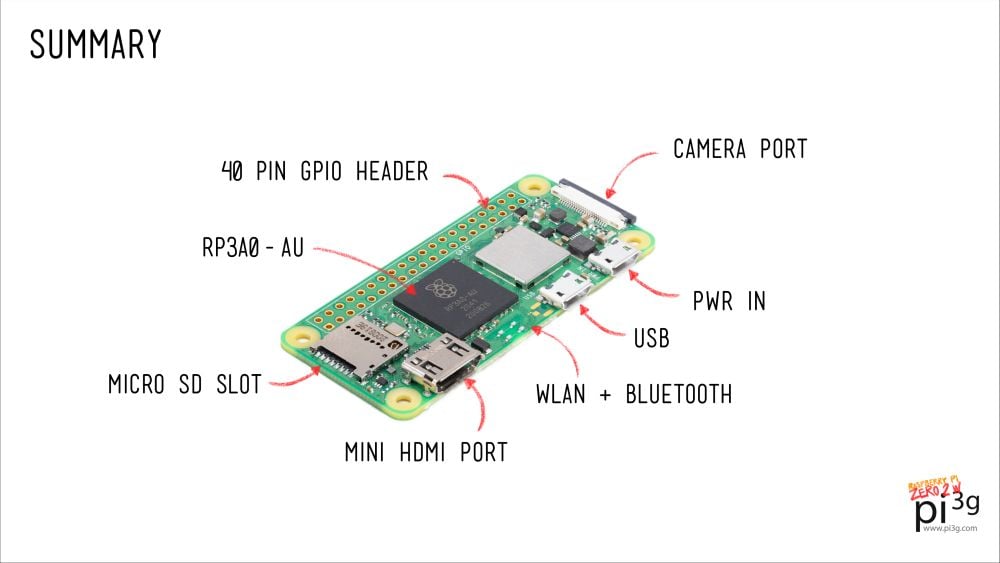
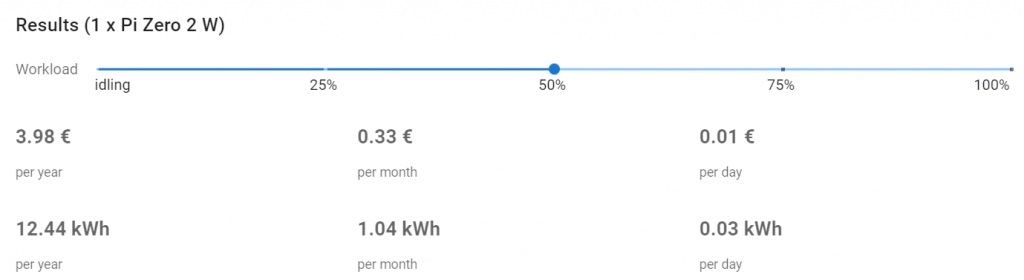

Hi!
Thanks for the great post.
You mentioned the following:
“All recent images, including NOOBS, support Pi Zero 2 W already. For running in 64-bit mode currently you will need to copy an extra .dtb file into the boot partition.”
But I cannot find the dtb file to allow 64bit OS boot successfully.
Where can we find those so we can use RpiOS 64bit?
Thanks
Hi, thanks for your comment – that was based off of a comment in the Raspberry Pi Forum, if I remember correctly.
You will need to use the 64 bit OS version as a base in any way, I have updated the article to reflect this.
I was able to boot it, but currently get a black screen instead of the desktop unfortunately.
Please share in the comments if you manage to work around this.
I’ve compared the dtb files on the 32bit OS and the 64bit OS and can’t find any difference (the 64bit OS one is lacking the Pi 400 and CM4 DTB files, but these probably are not required for Zero 2W)
Max
I found this article from 2017 that explains how to get a Pi3 (essentially same chip) to work in 64-bit mode, its a few pages that are linked in several parts: https://www.raspberry-pi-geek.com/Archive/2017/23/Operating-the-Raspberry-Pi-3-in-64-bit-mode
Please find this article : https://qengineering.eu/install-64-os-on-raspberry-pi-zero-2.html.
Hi, you haven’t mentioned test points on the back of the board.
It would be interesting, for those that are building a linear power supply for the Pi, to connect the power directly by soldering cables to the board, instead of using micro usb socket.
Thanks ahead!
Regards,
Stefan
There is is this comment on the github page regarding booting the current 64 bit image (as of today). Probably fixed soon
https://github.com/raspberrypi/Raspberry-Pi-OS-64bit/issues/189
Very good and I miss nothing:-)
Thank you for the comparison. What about the WLAN chip BCM43438? In the Zero W 2 version this chip has disappeared. Does the new WLAN in the Zero W 2 support monitor mode as the previous version?
Hello Jose Luis, I wrote an article with my findings here: https://picockpit.com/raspberry-pi/raspberry-pi-zero-2-w-wifi-chipset-speeds-monitor-mode/
The short answer to your question is no, I was not able to get the internal WLAN to work in monitor mode.
is the gpio header for the pi zero 2 still the same as the pi zero v1.3
Yes it is
Deze MotionEyesOS fork ondersteund de 2W: https://github.com/jawsper/motioneyeos
En deze man heeft het getest en het werkte:
https://community.element14.com/members-area/personalblogs/b/ralph-yamamoto-s-blog/posts/raspberry-pi-zero-2-w—motioneyeos
Hello Peter, thank you! I tested it out and it worked very well, but you have to take the additional step to upload a wpa_supplicant.conf before it works.
See: https://picockpit.com/raspberry-pi/the-big-raspberry-pi-zero-2-w-troubleshooting-guide/#motioneyeos
Really good article, thank you.
I can’t get hold of a Zero2W like many at the moment but that’s a different thread. But if I did then I have a use case which I can’t work out if it is feasable or not.
*I want to use an RPI4 as the main host and use USB networking to connect to the Zero2W
*If possible use the same USB connection to power the Zero2W from the RPI4
*If possible boot the Zero2W via PXE over the USB network connection from the RPI4
What do you think?
Yes unfortunately the clowns with money buy up all the inventory that’s available and turn around and resell them at 600 percent markup. Sellers on eBay and Amazon are selling them for $100 and upward. I’ve been trying to get one since the release.
Uma dúvida: uma imagem que roda na Pi Zero é capaz de rodar também na Pi Zero 2 W? grato!
[…] If you need a similar form factor as the Pi Zero, then you could consider the Banana Pi BPI-M2 Zero. This is only if your priorities are strictly about size above all else. For example, if you have a space constraint in your project. We have a deeper comparison between the Zero 2 W and the Banana Pi BPI-M2 Zero here. […]
[…] Should you buy a Zero or wait for a Zero 2 W? Read our mega-article’s comparison. […]
Come posso limitare al massimo il consumo di Pi 2w ? Intendo come spegnere la porta HDMi, Led etc ?
Il SOC 2711 del RPi4 consuma 2 volte e mezzo il SOC 2710A1 dello Zero 2, forse è anche per questo che non l’hanno usato… Al limite avrebbero potuto usare uno Snapdragon 480 che pur essendo molto più potente del 2710A1 consuma anche meno… Purtroppo 512MB di ram limitano fortemente l’utilizzo di browser e ambienti grafici. Ci sono pseudo cloni con lo stesso form factor con performances ben superiori e maggior quantitativo di ram tipo l’Orange Pi 2W e il Radxa Zero e Zero 3W (arrivano a 4Gb). Ovviamente non c’è la stessa community…
Hello! I was wondering if we were able to disable the micro-USB port. I am trying to measure the energy consumption for each individual port.
If it takes MAX 3V at 0.6A – What is the other 1.4A of the 5V, 2A PSU supposed to be used for? Is the design such that if I feed it a 5v, 5A (25W) PSU input, it will pass that through the USB bus to e.g. an external 2.5″ HDD or SSD? These need a lot of power PEAK, but average out at less in typical usage.
This article isn’t as comprehensive as it could have been, as I have seen blog posts and forum posts about 5V USB Power Distribution on other Pi models before. Sorry I don’t have the links to hand…
About limitation the current consumption may be a limit for some embedded applications…
Buongiorno ho acquistato un pi zero 2w , ho queste esigenze , ricevere dati via MQTT e memorizzarle in db Mysql. Il programma pi imager mi propone Raspbian 64 Bit . Cosa mi consigliate affinchè non si blocchi ? Grazie
Good morning I purchased a pi zero 2w, I have these needs, receive data via MQTT and store them in Mysql db. The pi imager program offers me Raspbian 64 Bit. What do you recommend so that it doesn’t get stuck? Thank you
What is the pad on the left side of the board on the back for? It looks like a USB or SD card socket, but not quite.